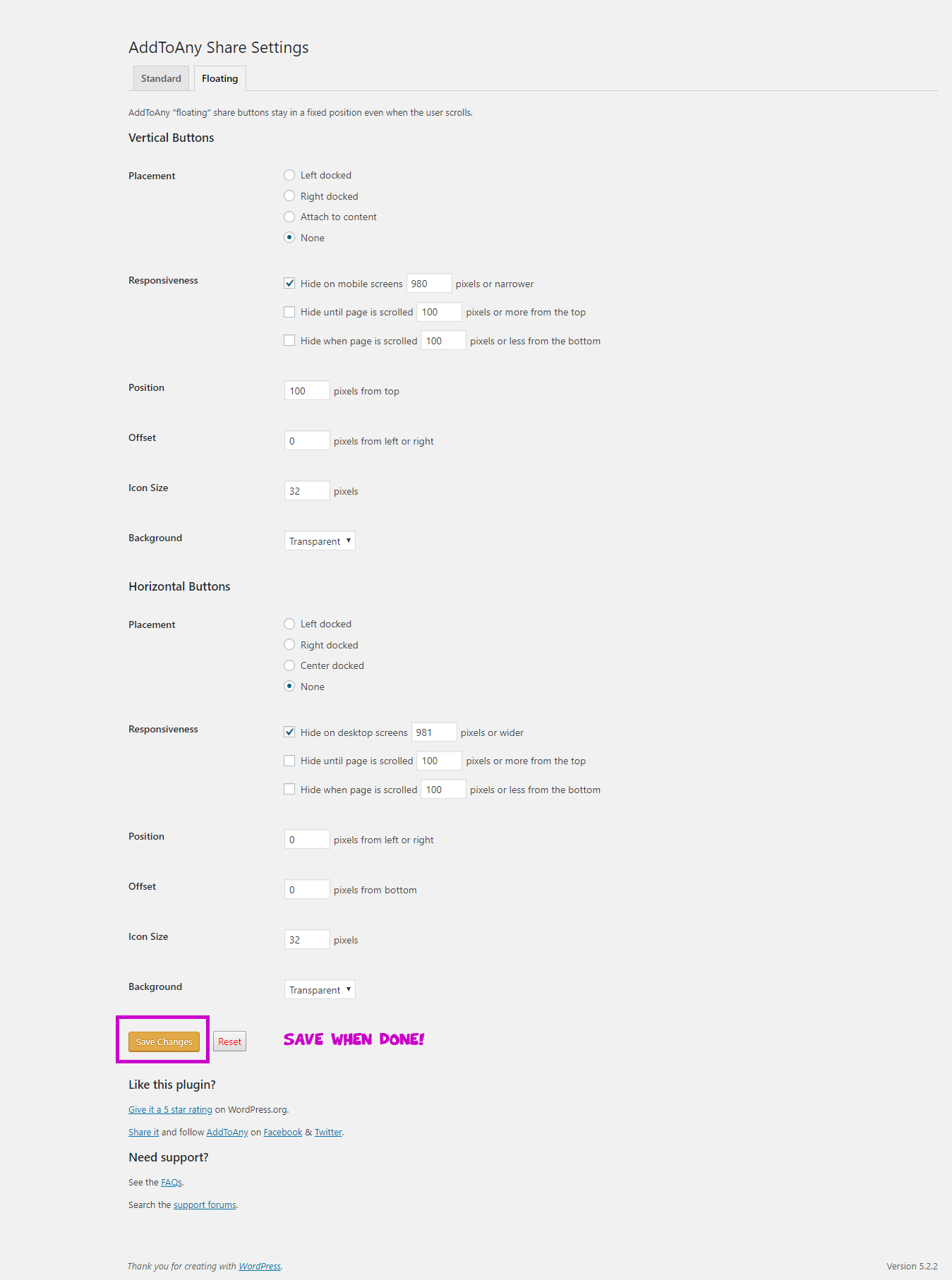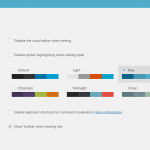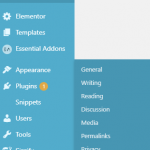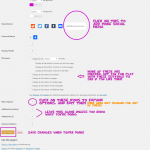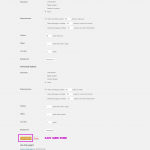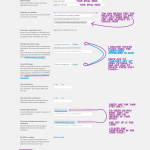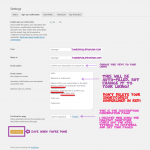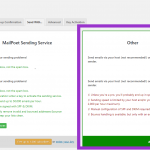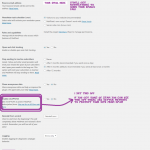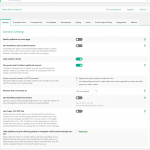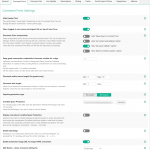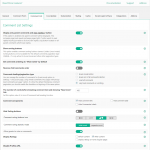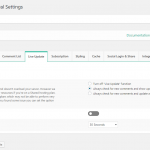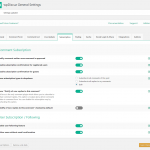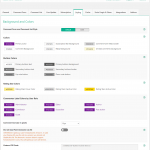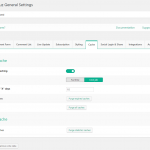How I Create Comic Websites (Webtoons Inspired)

How I Create "Webtoon" Inspired Comic Websites (No Coding Experience Needed)
Here’s a quick overview:
Yes, you guys I’m skipping the whole thing with domain names, registrars, hosting, etc.
If you would like more details you can google it as the suggestions are endless, and depend completely on you, and what you are comfortable with paying for, and using (I don’t recommend hostgator or Godaddy).
Google is key, but if you check out my updated comic website video I guide you on an alternative Step by Step free trial hosting if you’re not ready to commit.
Namecheap! I highly recommend their domain service.
Update: Namescheap hosting has improved so you may use it if you’d like.
I used a free trial with Interserver which was completely horrible (I don’t recommend) but honestly just google it. You will find one that fits your needs, and feels comfortable.
Stay away from Intersever, hostgator, and godaddy (I warned you), but if you already use them I can’t stop you.
A basic simple lightweight free theme called Generate Press.
1. Elementor – which is the pagebuilder I’ll be using to build my webcomic website. If you’re using cloudflare make sure you turn off rocket loader and never use it again.
2. Wicked Folder – this will help organize our webcomic(s).
3. Code Snippets – Don’t worry this. I’ll tell you what to copy and paste 🙂
4. wpDiscuz – it’s a fun comment area
5. Add to any share buttons – to get you some views yah know!
6. Floating links – This helps with navigation for the chapters in each webcomic.
7. Auto-optimize – so we can Load with quickness.
8. MailPoet3 – For Our Subscribers…and our comic post notifications
9. NavMenu Addon For Elementor – To create a nice menu for your website
10. Very Simple Meta Description – Create a nice except for your comics
11. Frontend Comment Moderation – To Moderate your comments on the frontend
12. All-In-One WP or Duplicator to back up your website (Optional)
13. Auto-Optimize (optional) or Get a catching plugin of your choice
On the left hand menu go to:
Users > Your Profile
Choose an admin color scheme, and save!
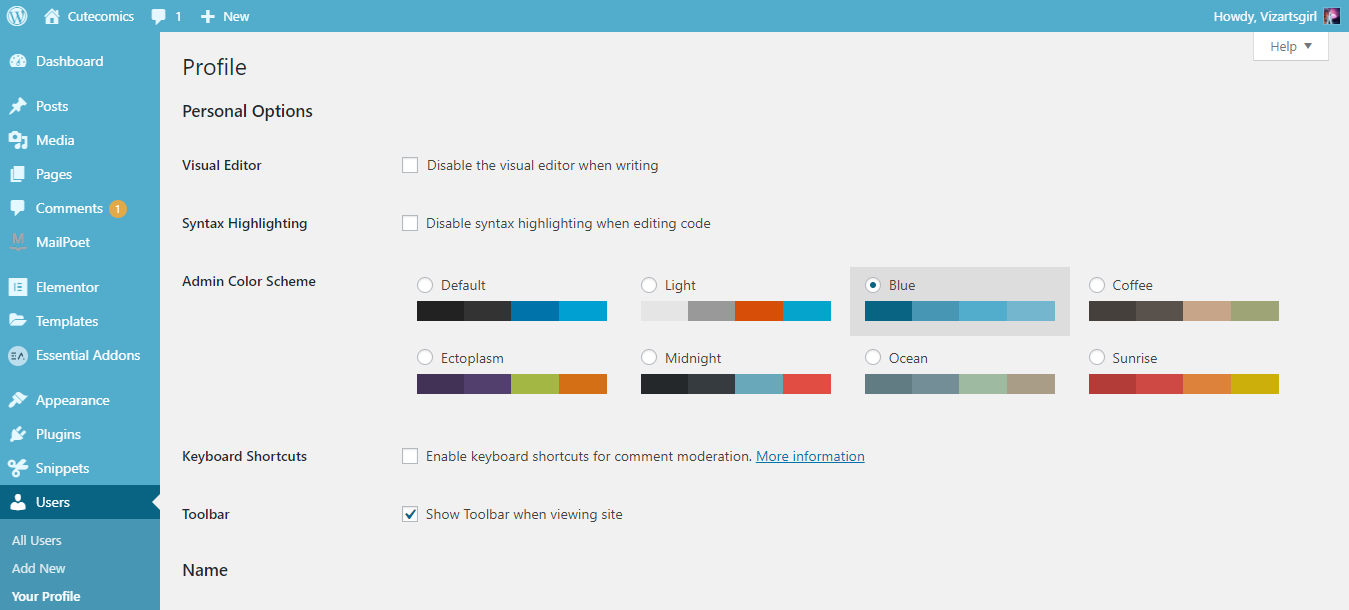
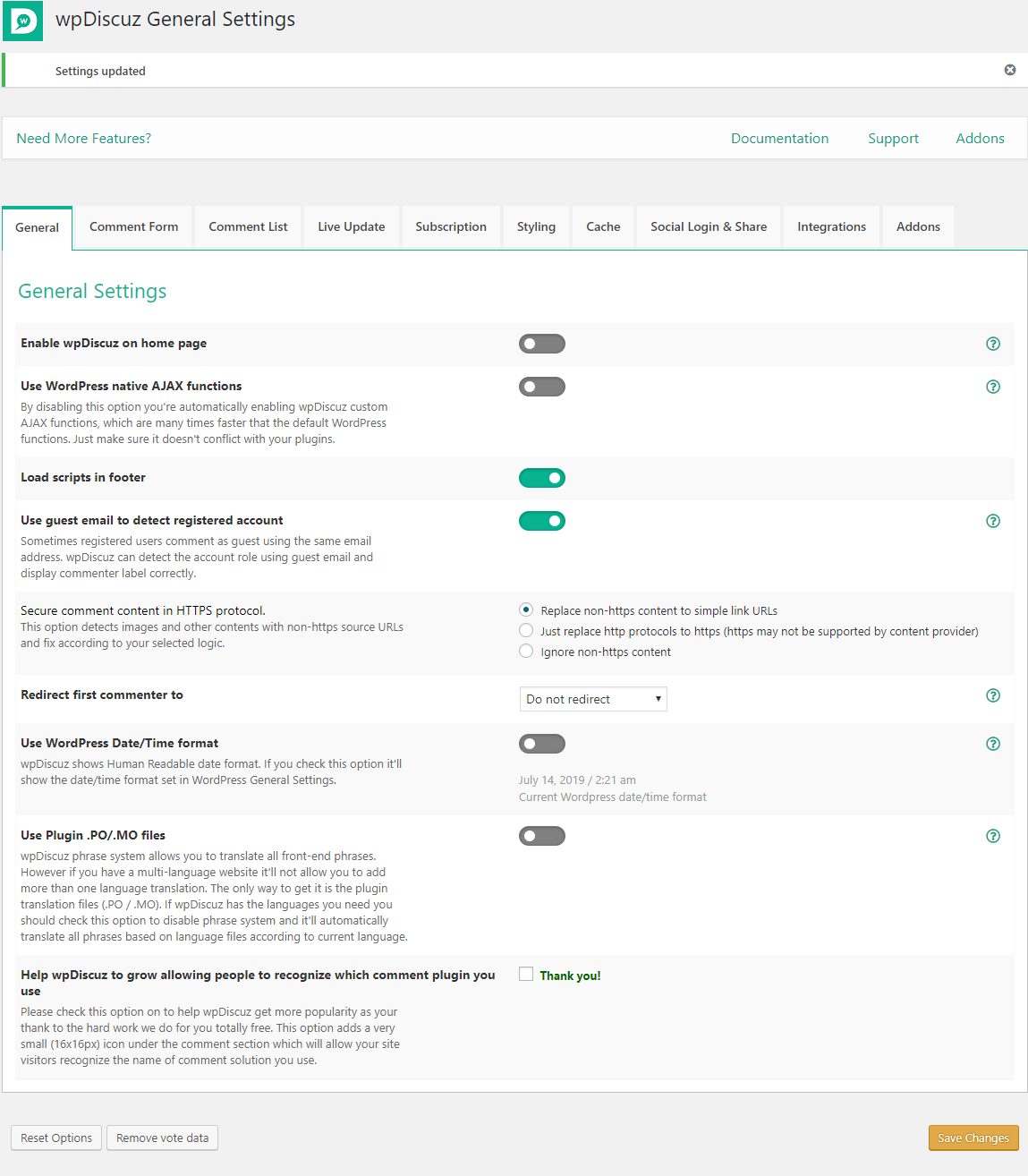
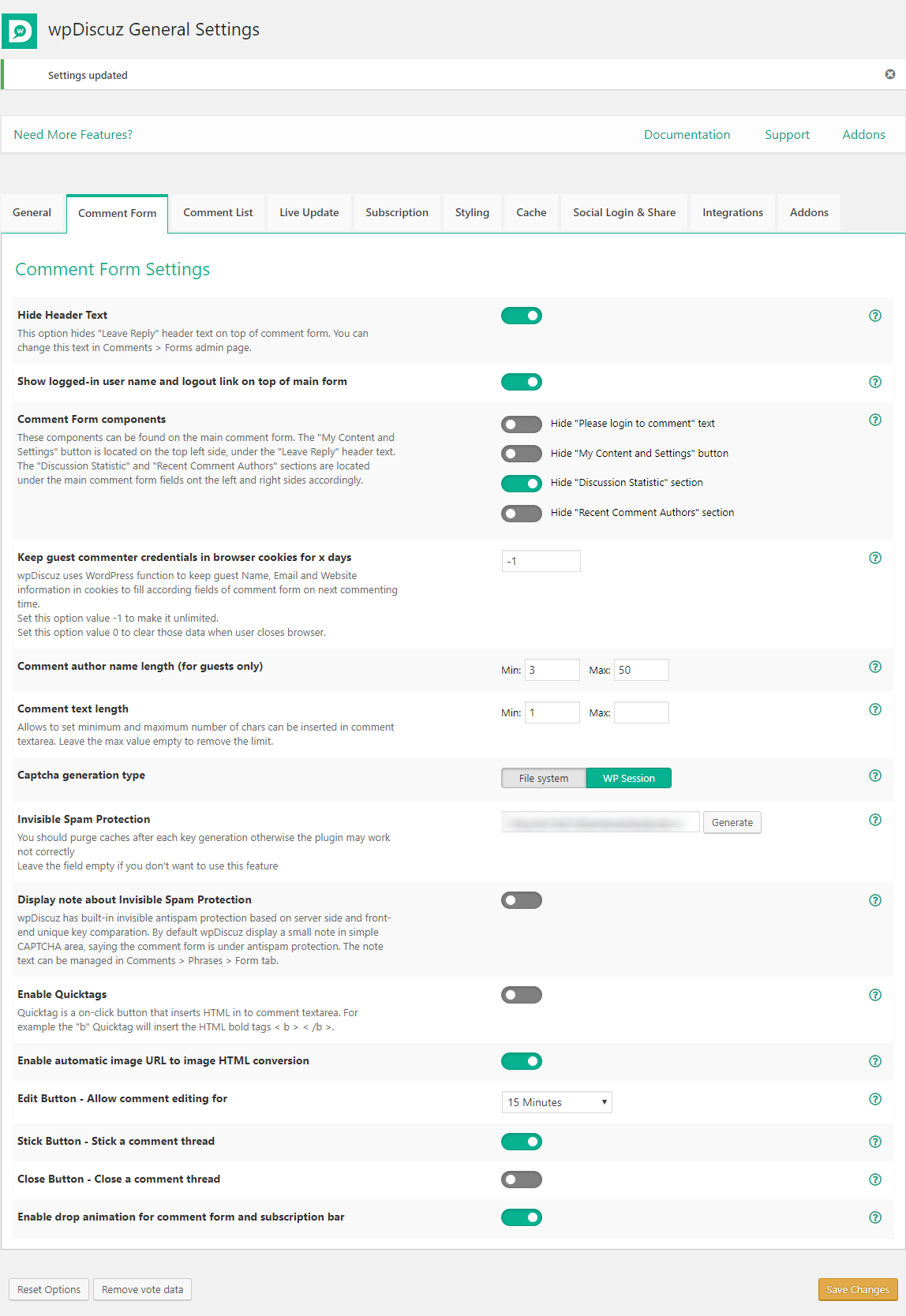
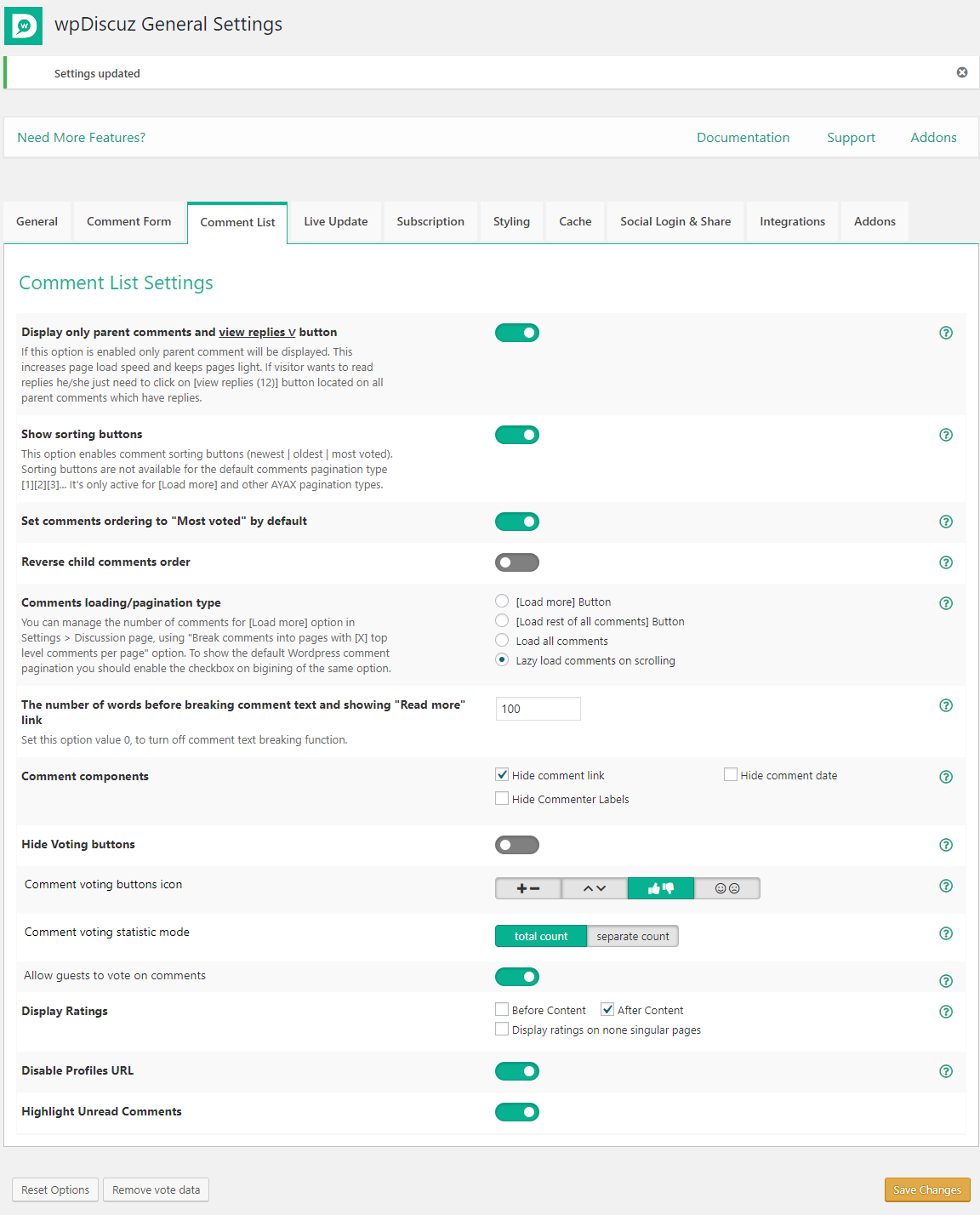
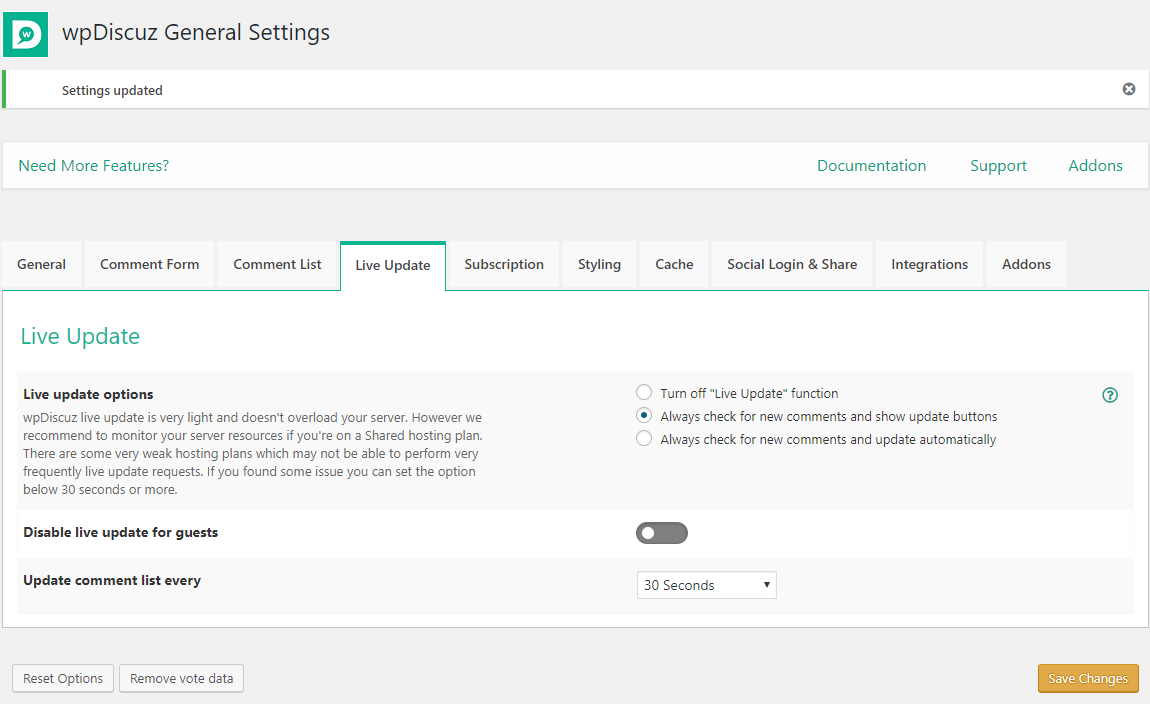
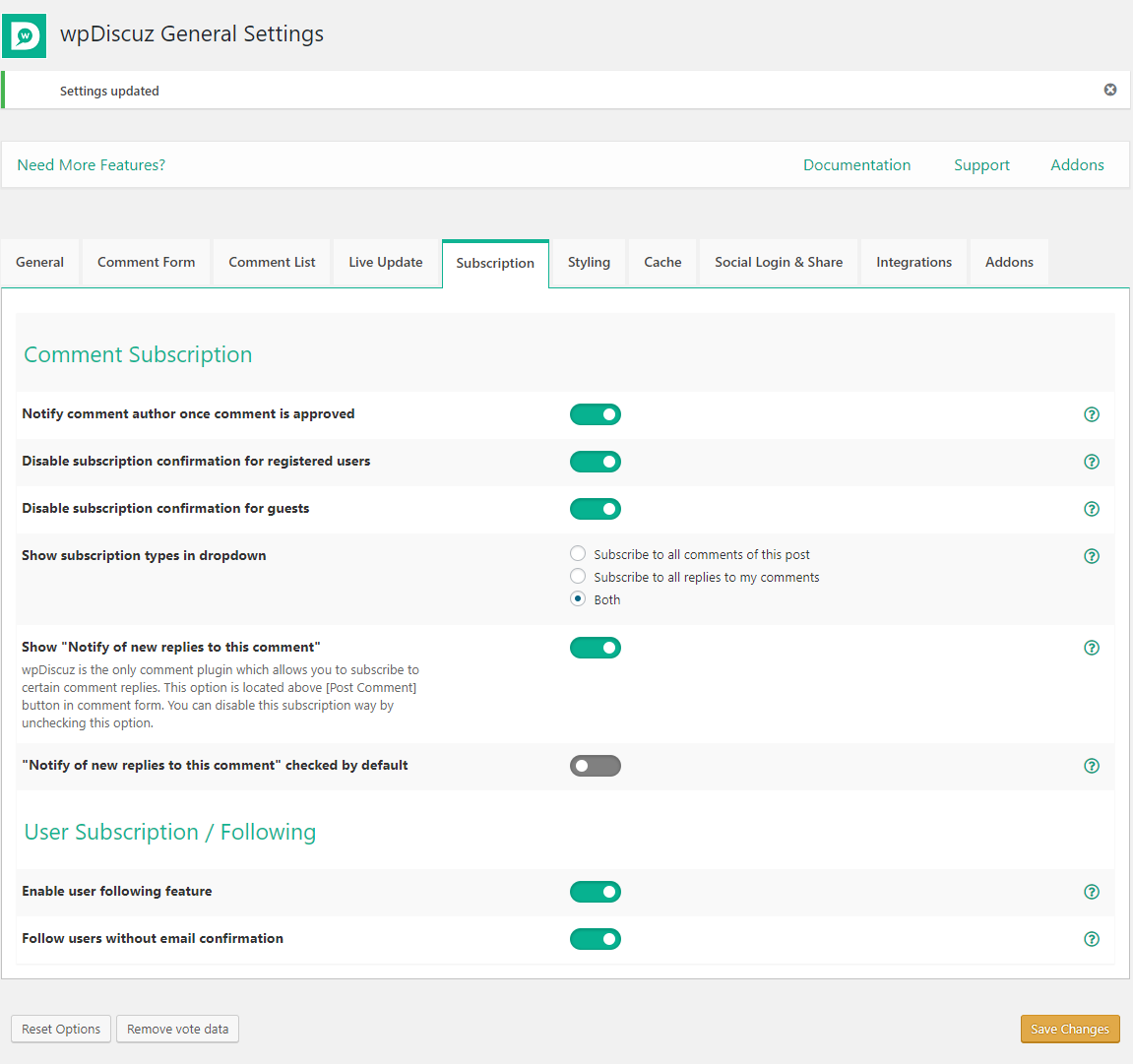
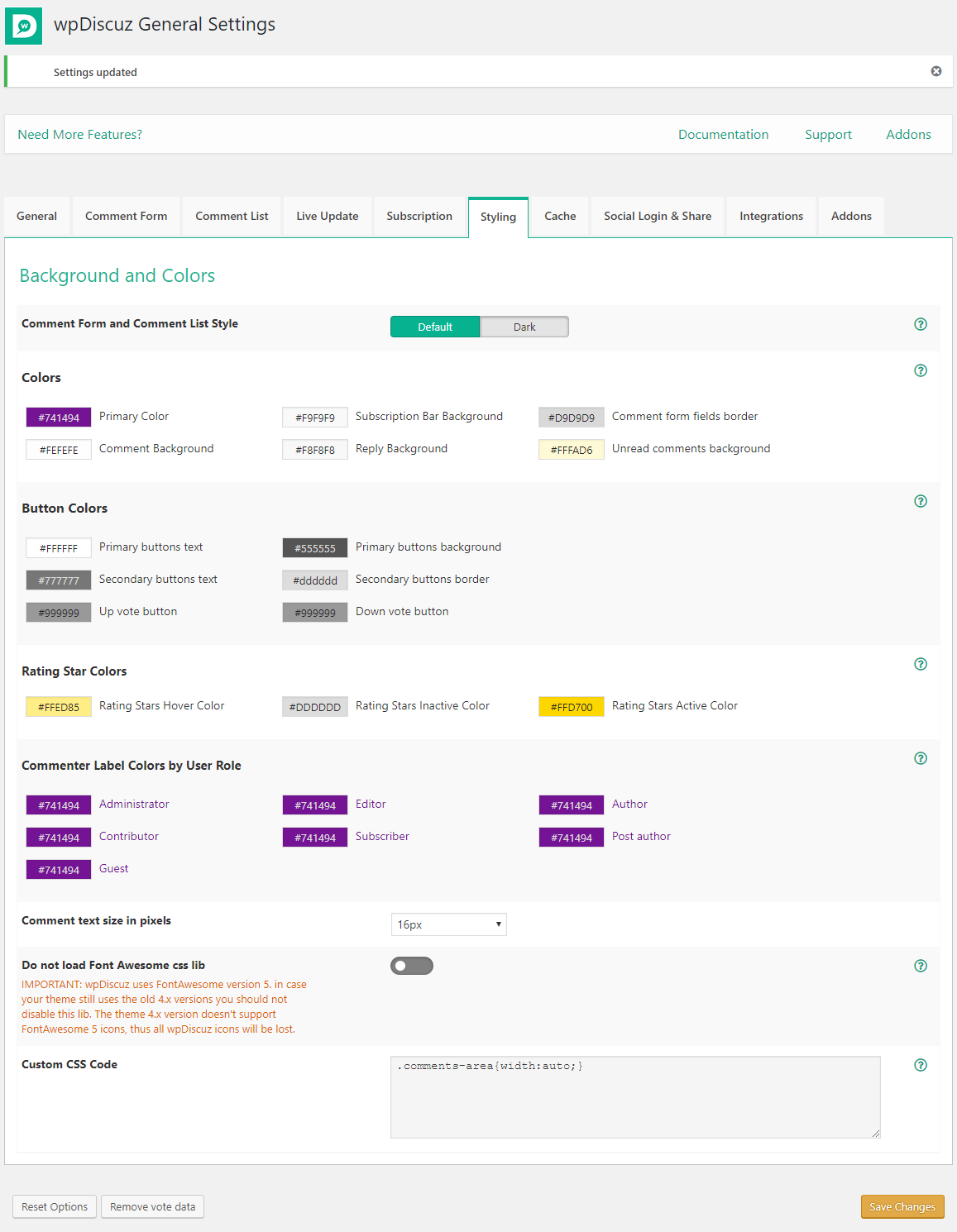
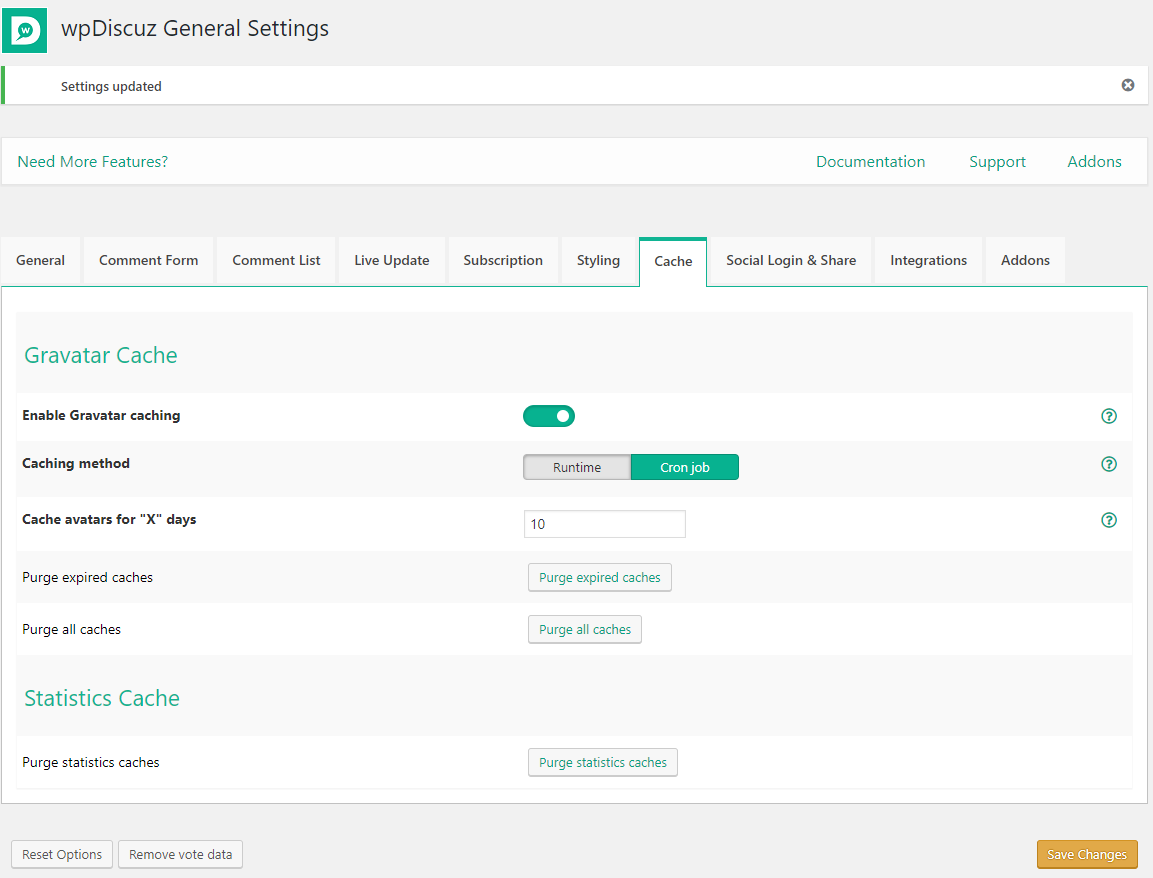
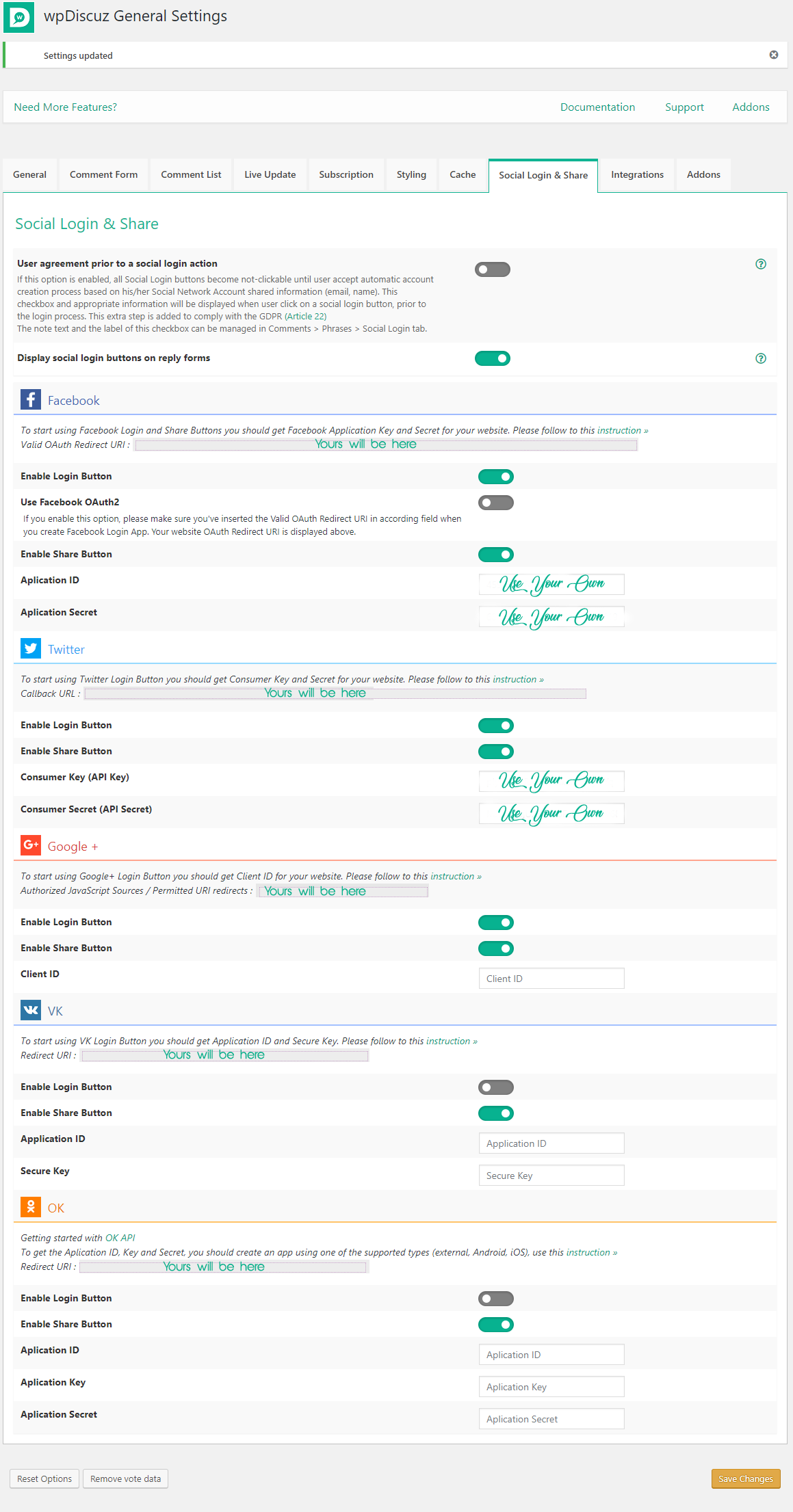
The other two you don’t have to bother with unless you use a membership plugin or want to upgrade to the premium verison of wpDiscuz
Watch My Video Tutorial On How To Set Up MailPoet For Webcomics:
It’s Called “Quick Start: My Email Set Up For Comics”
Watch it On Skillshare
Here Are Screenshots of My Settings:
The Basics
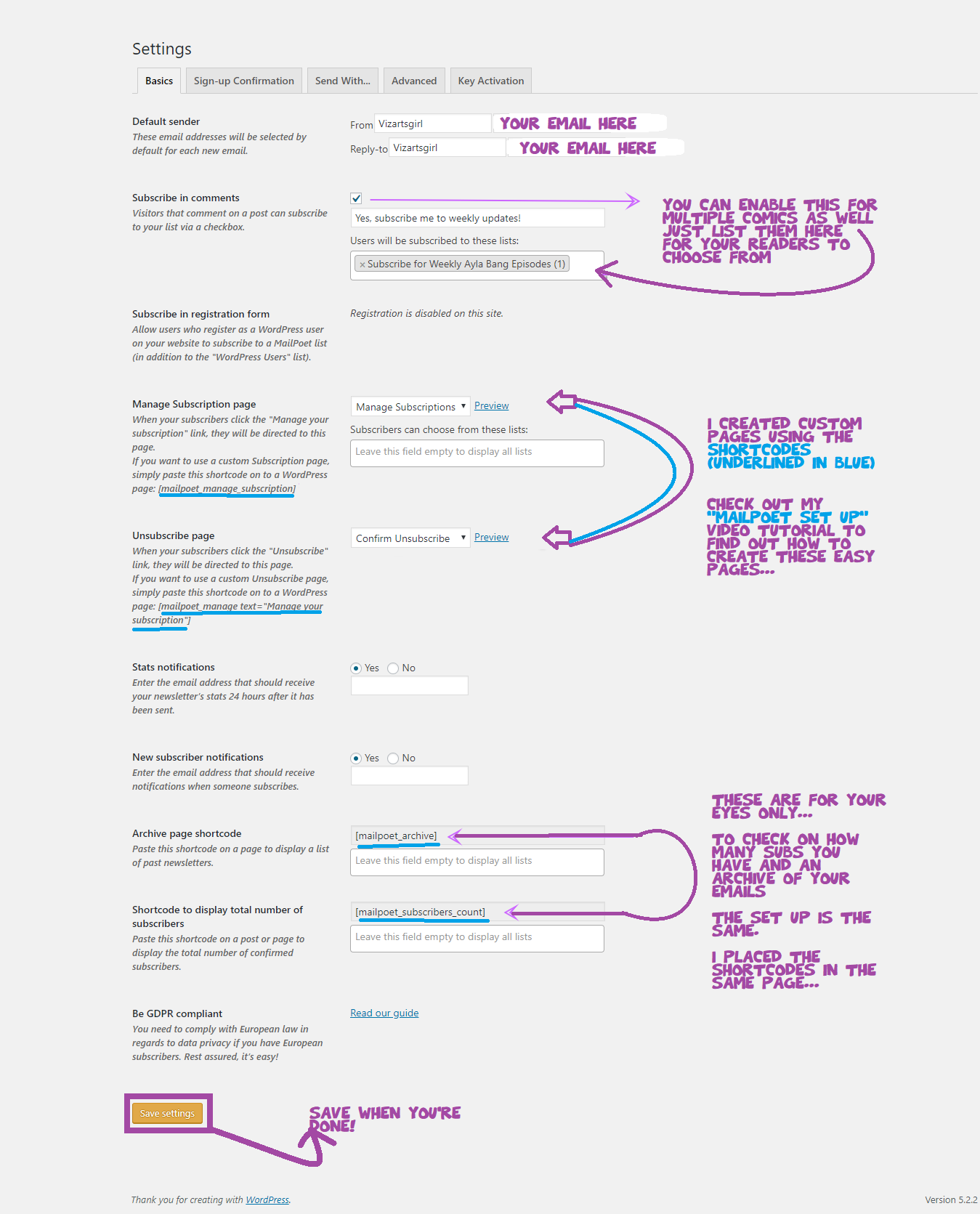
Sign Ups
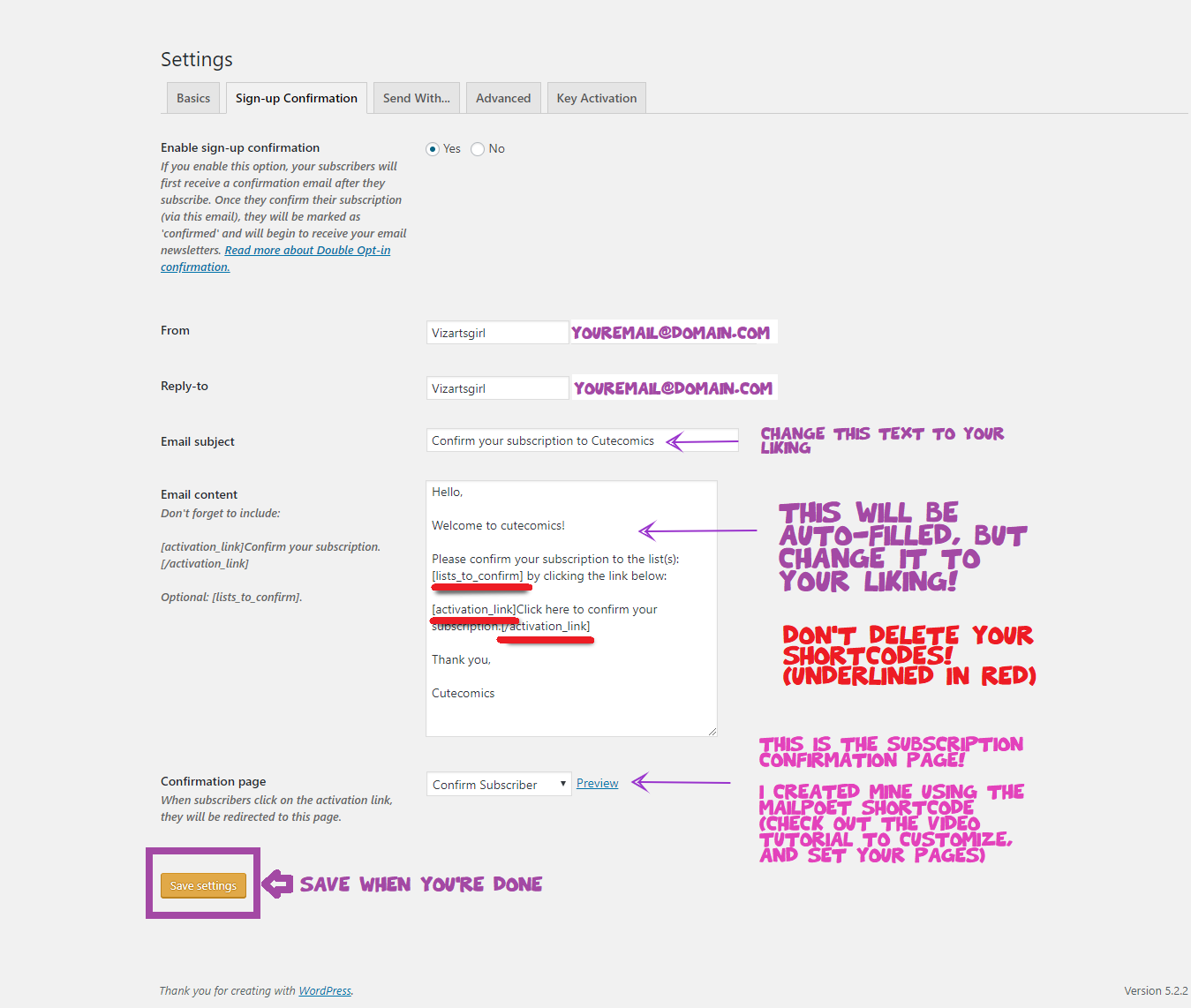
Send With
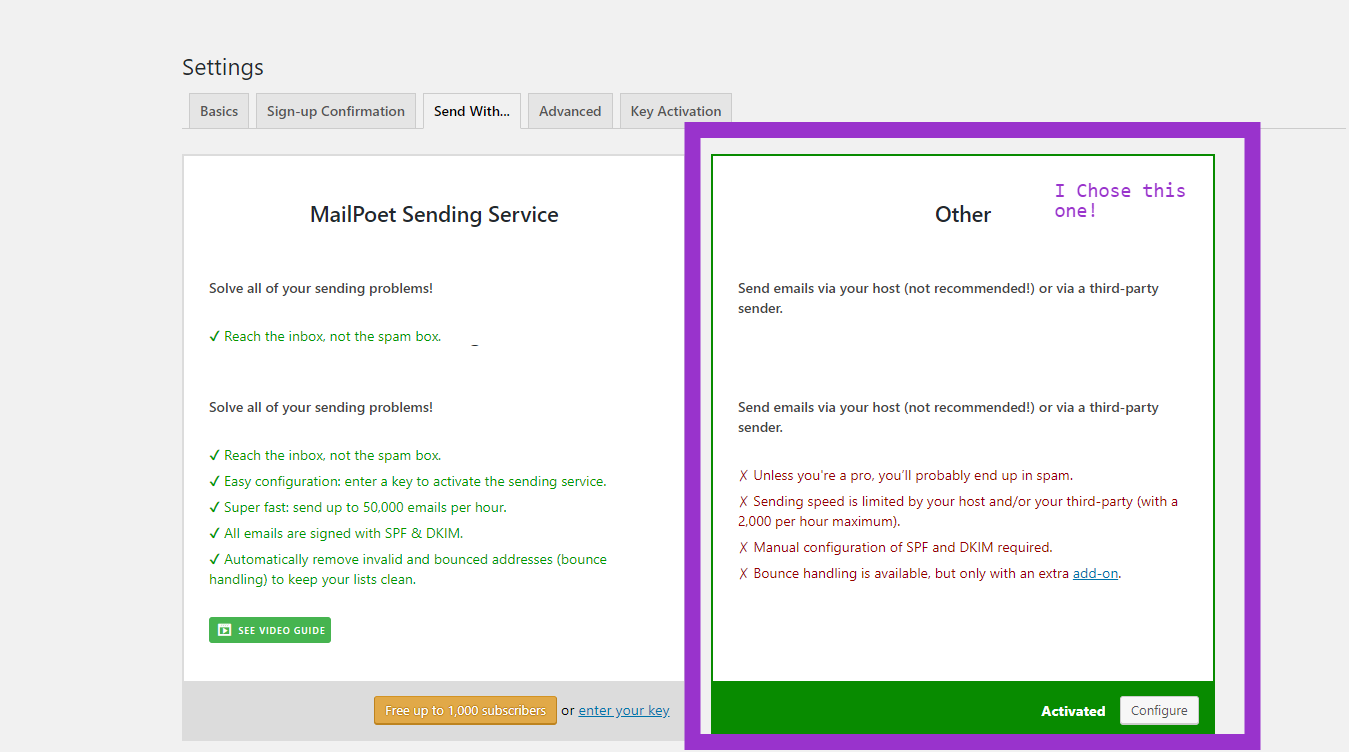
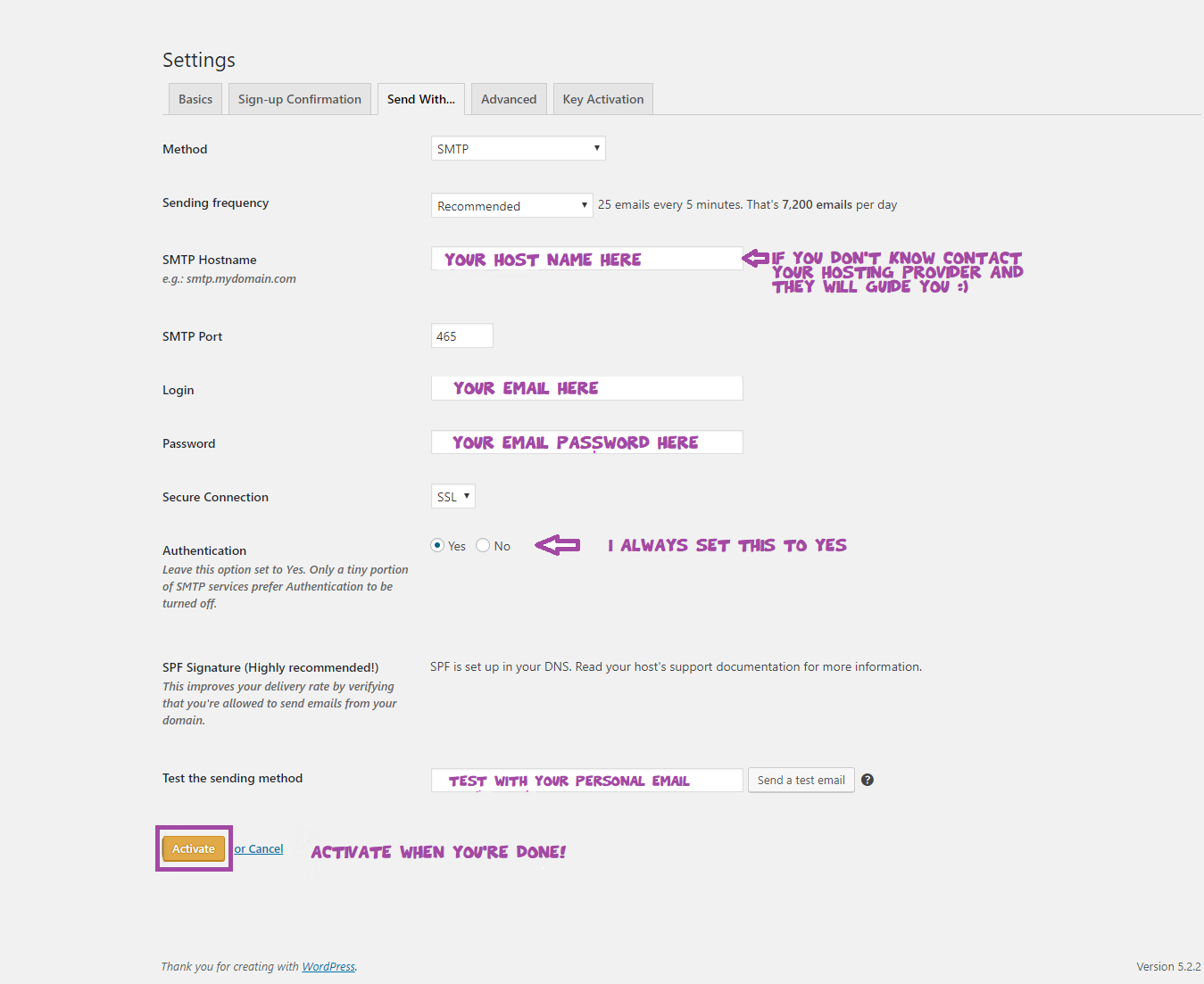
Advanced settings
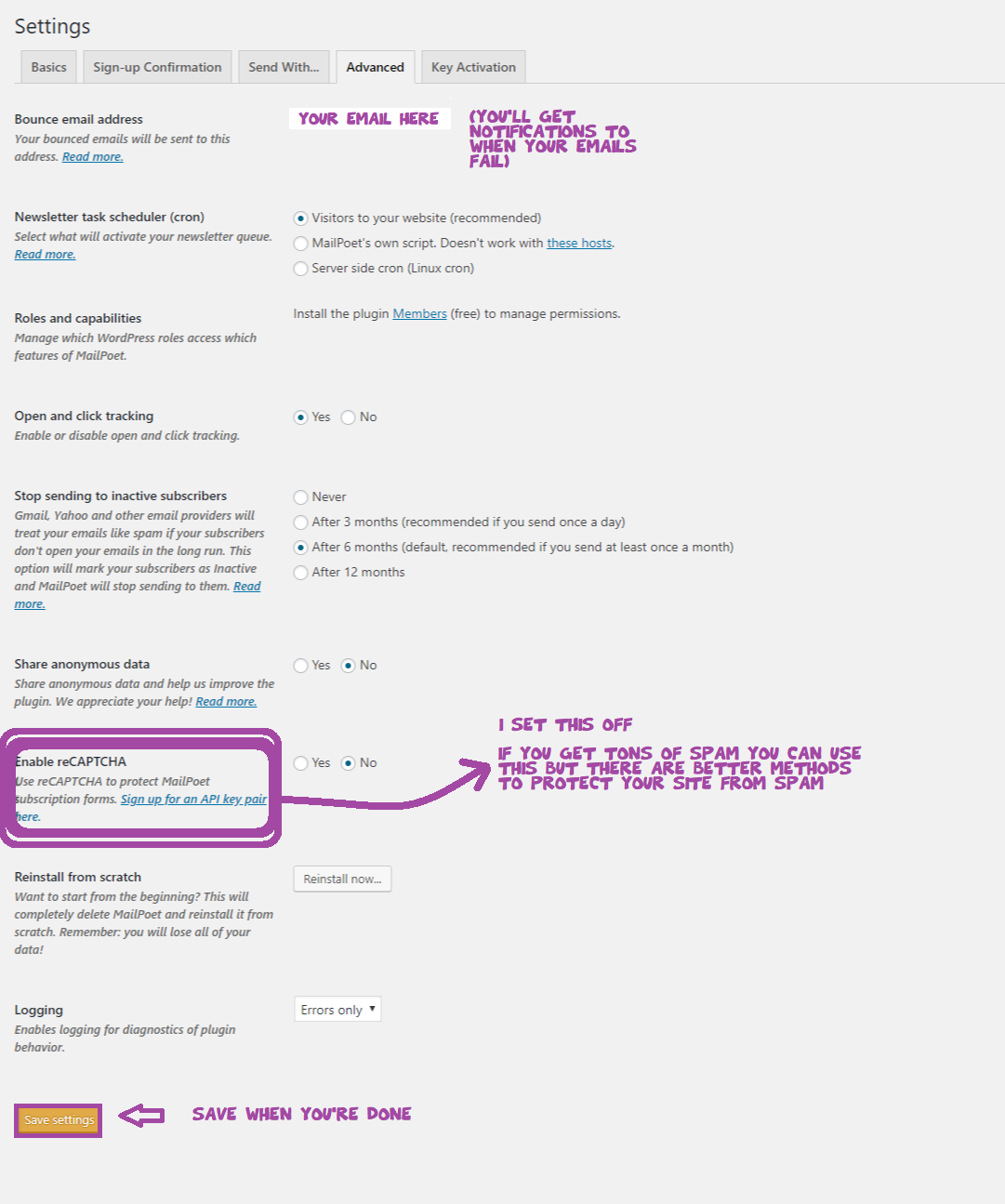
That’s it. You’re Free!!!!
Go to settings, and choose Add to Any
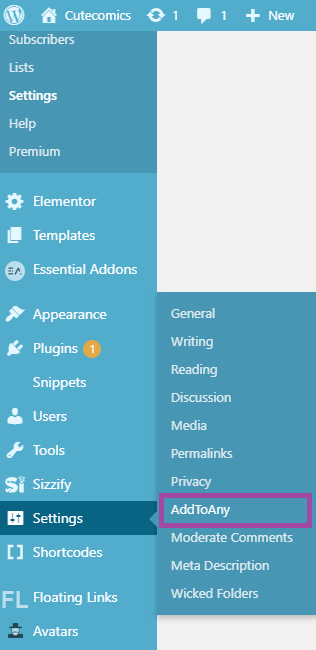
Here are my basic settings
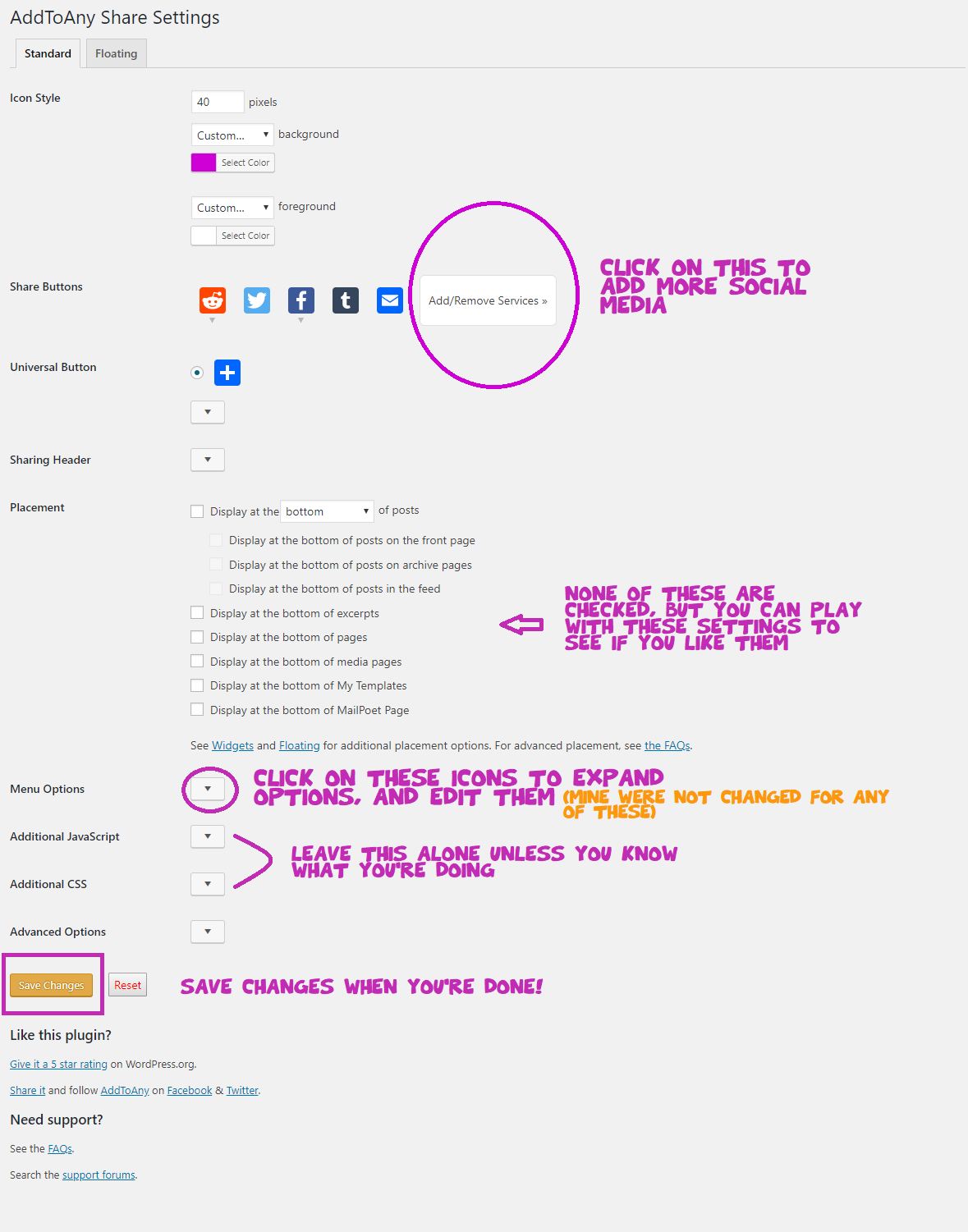
Advanced float settings