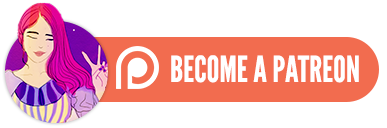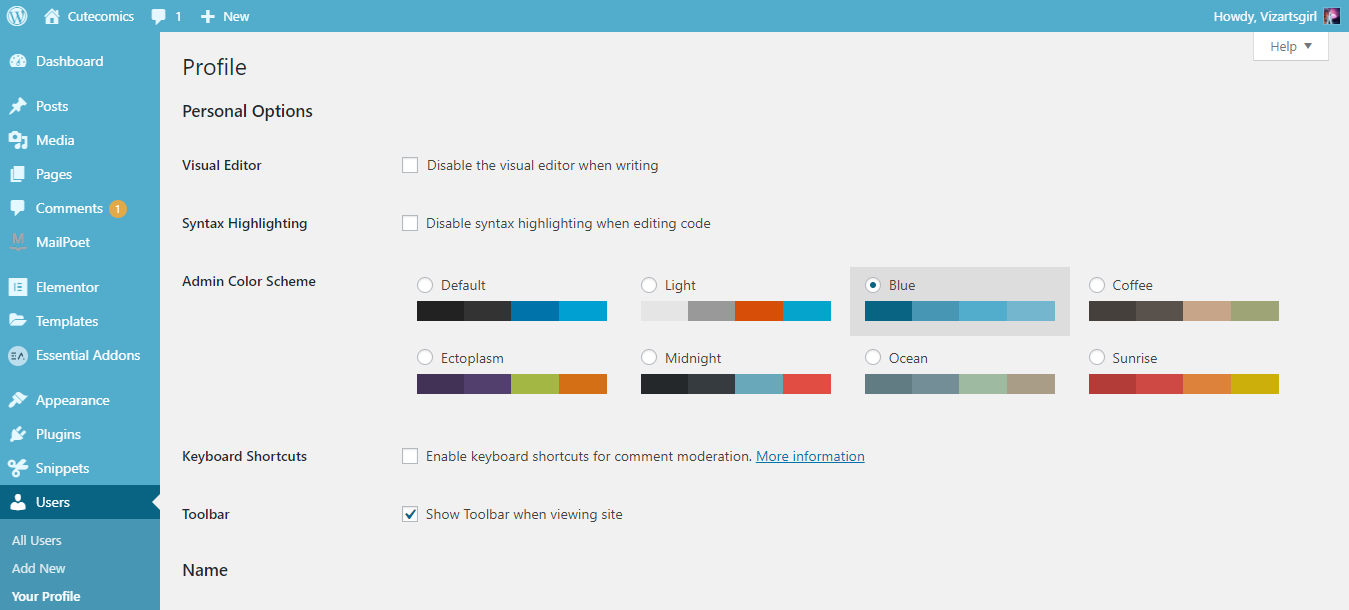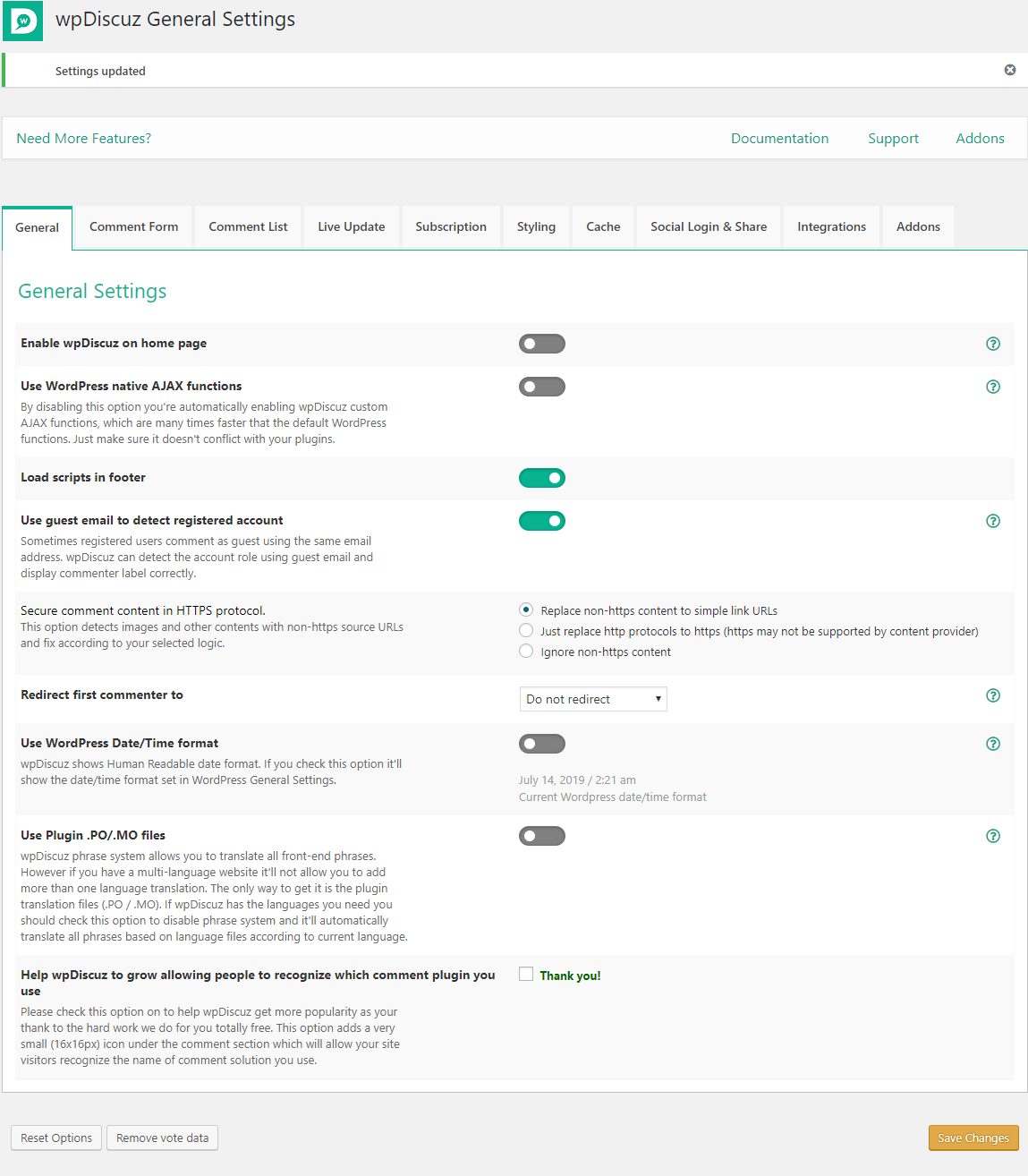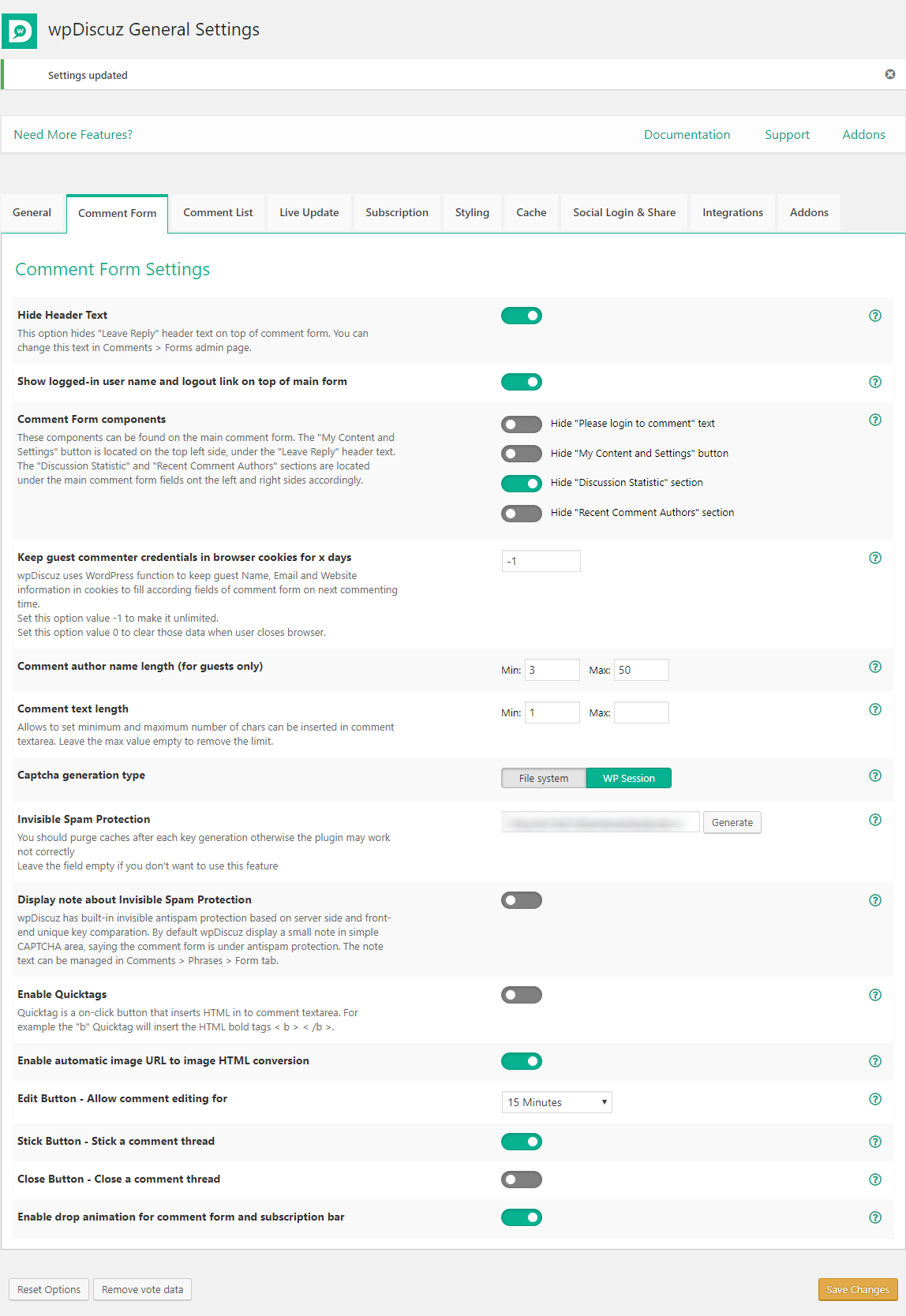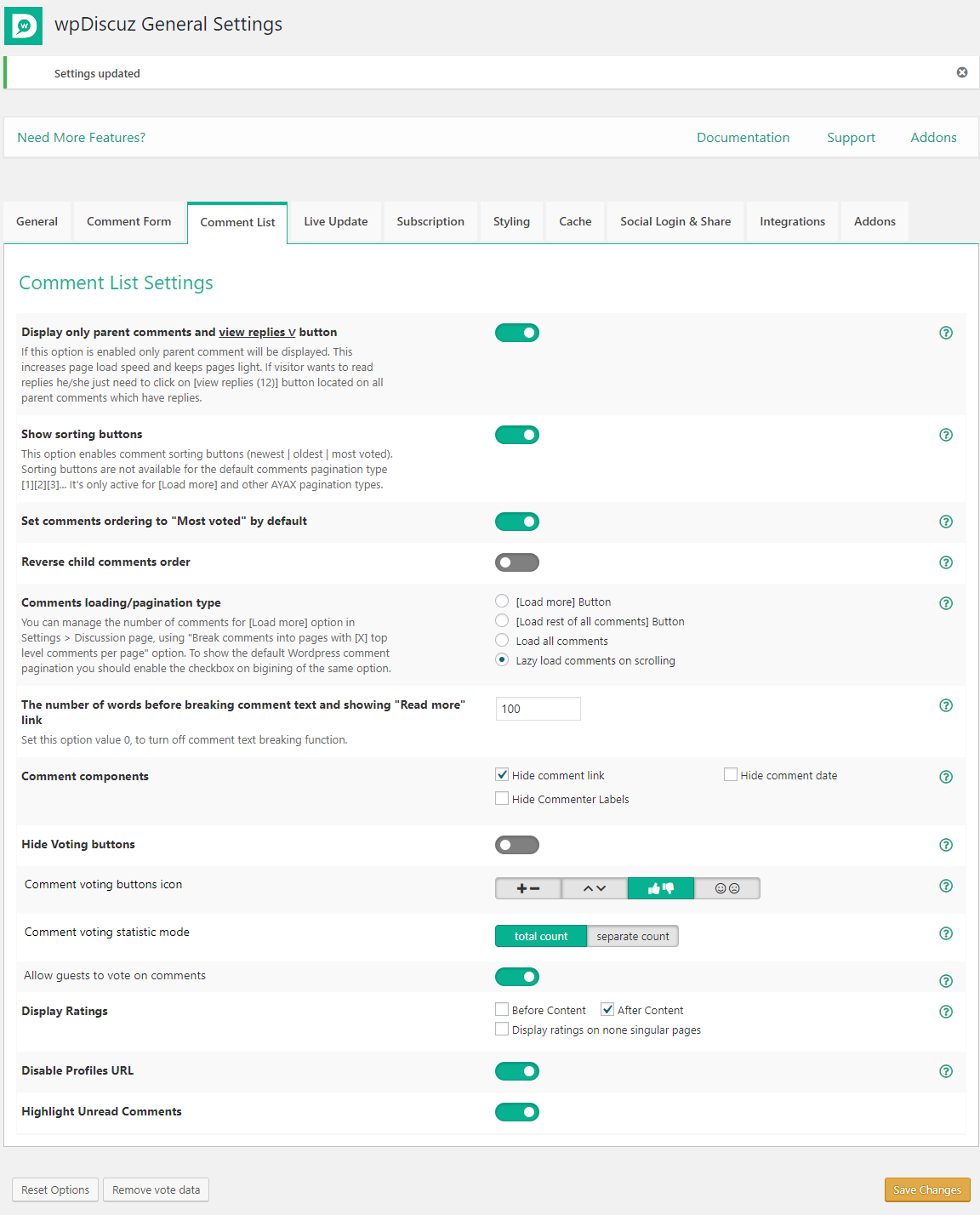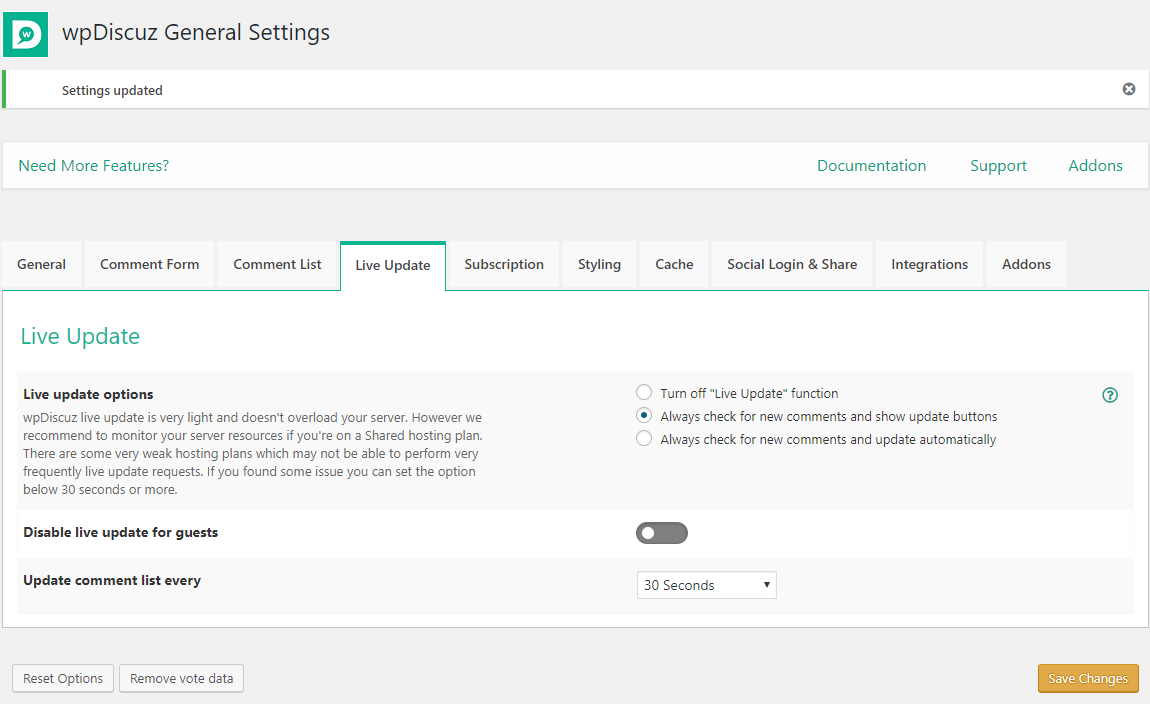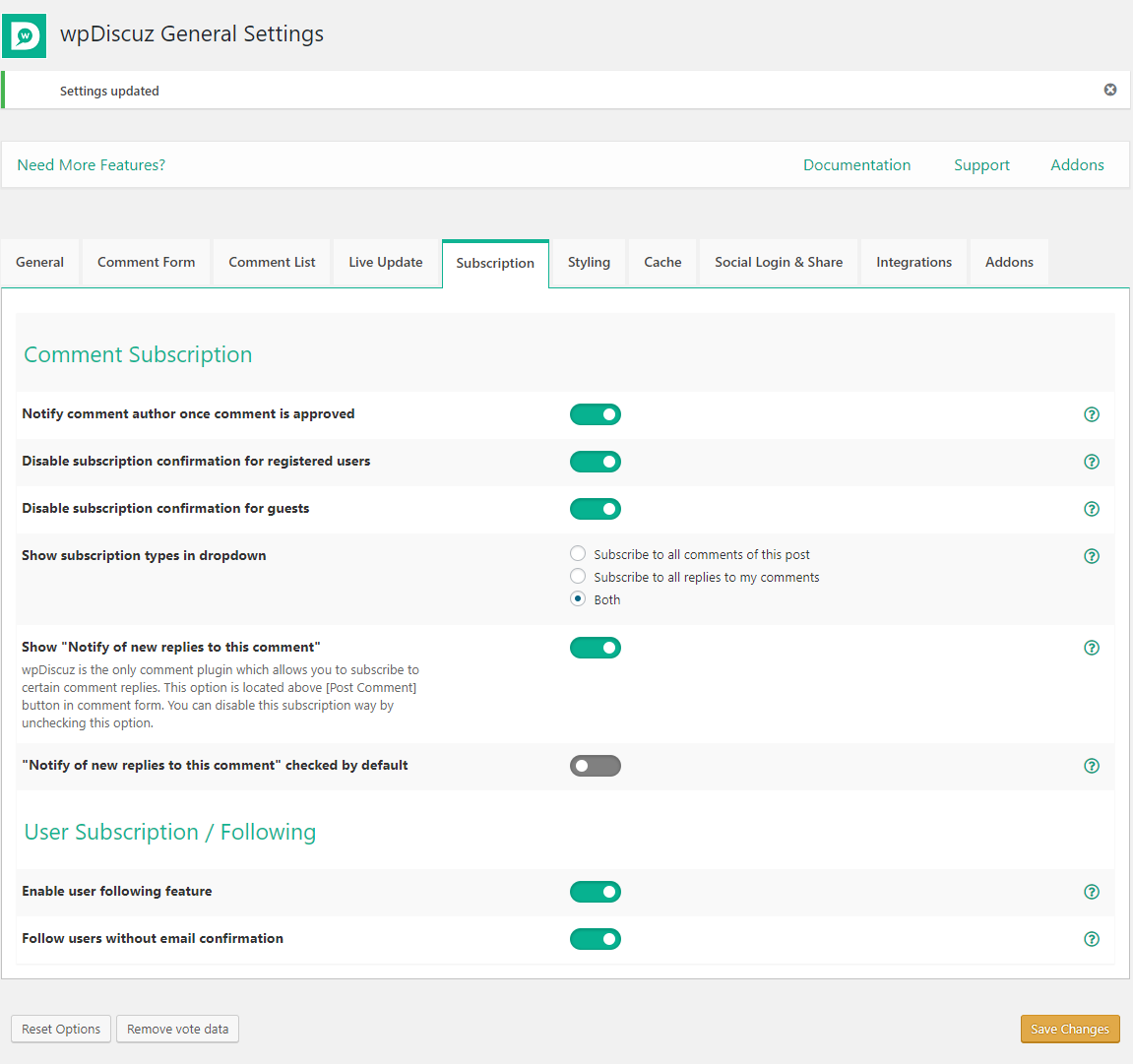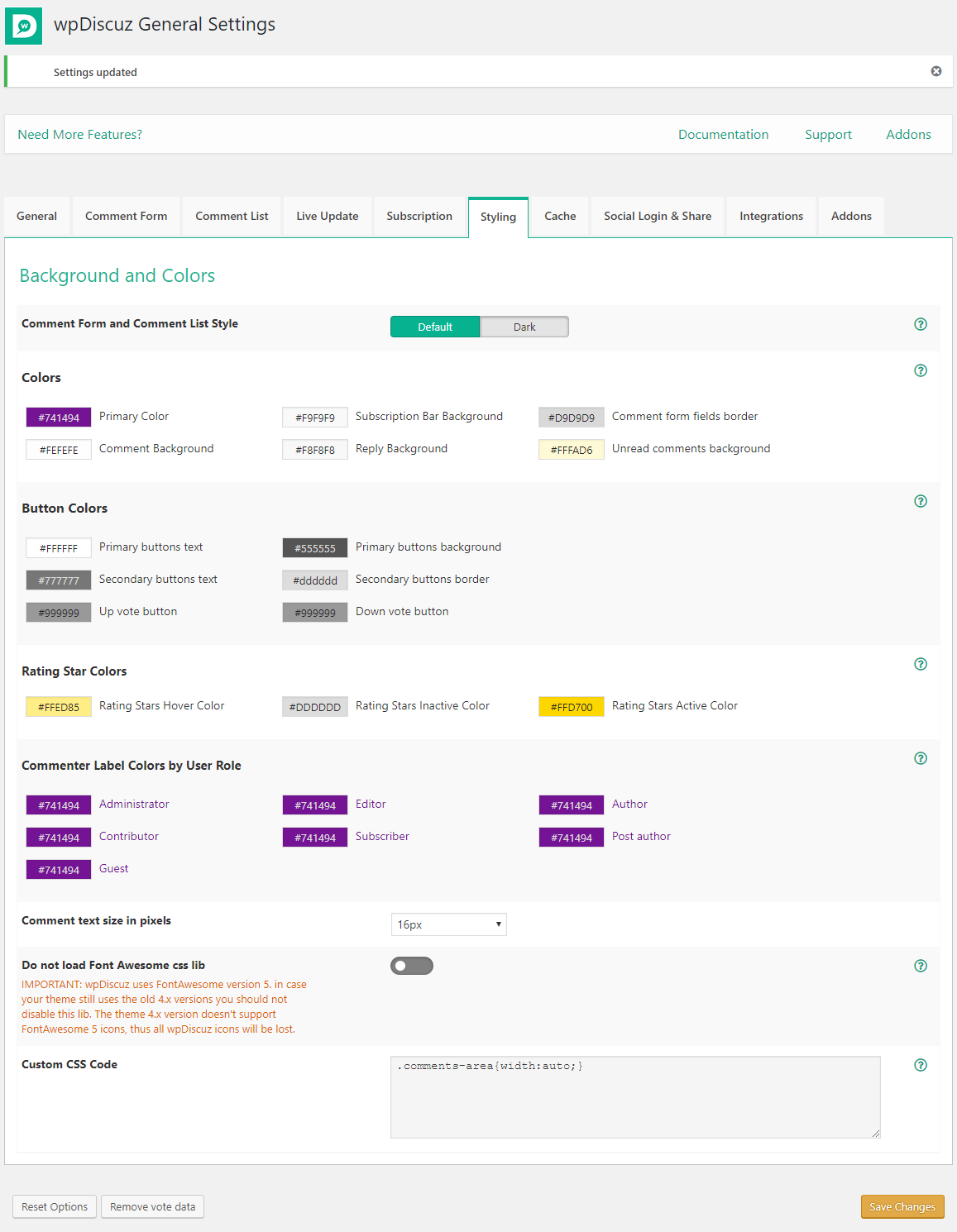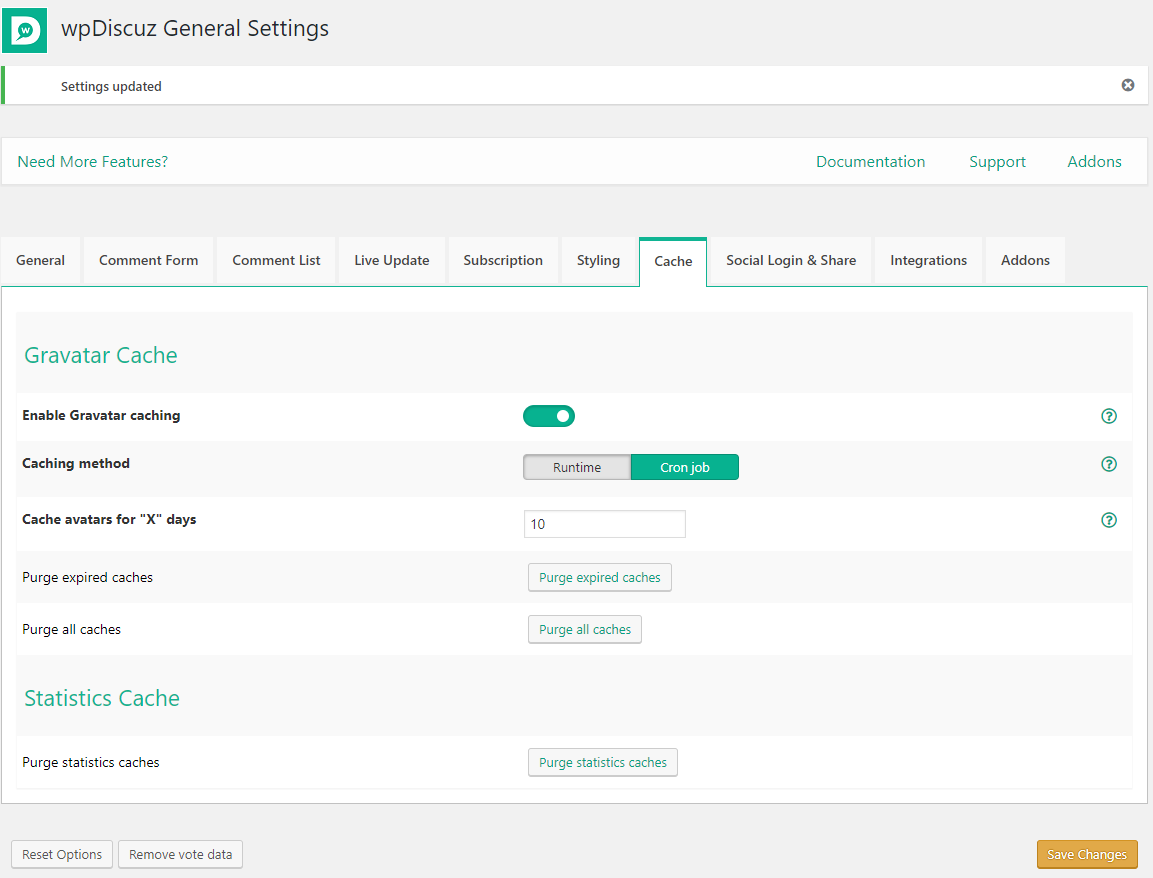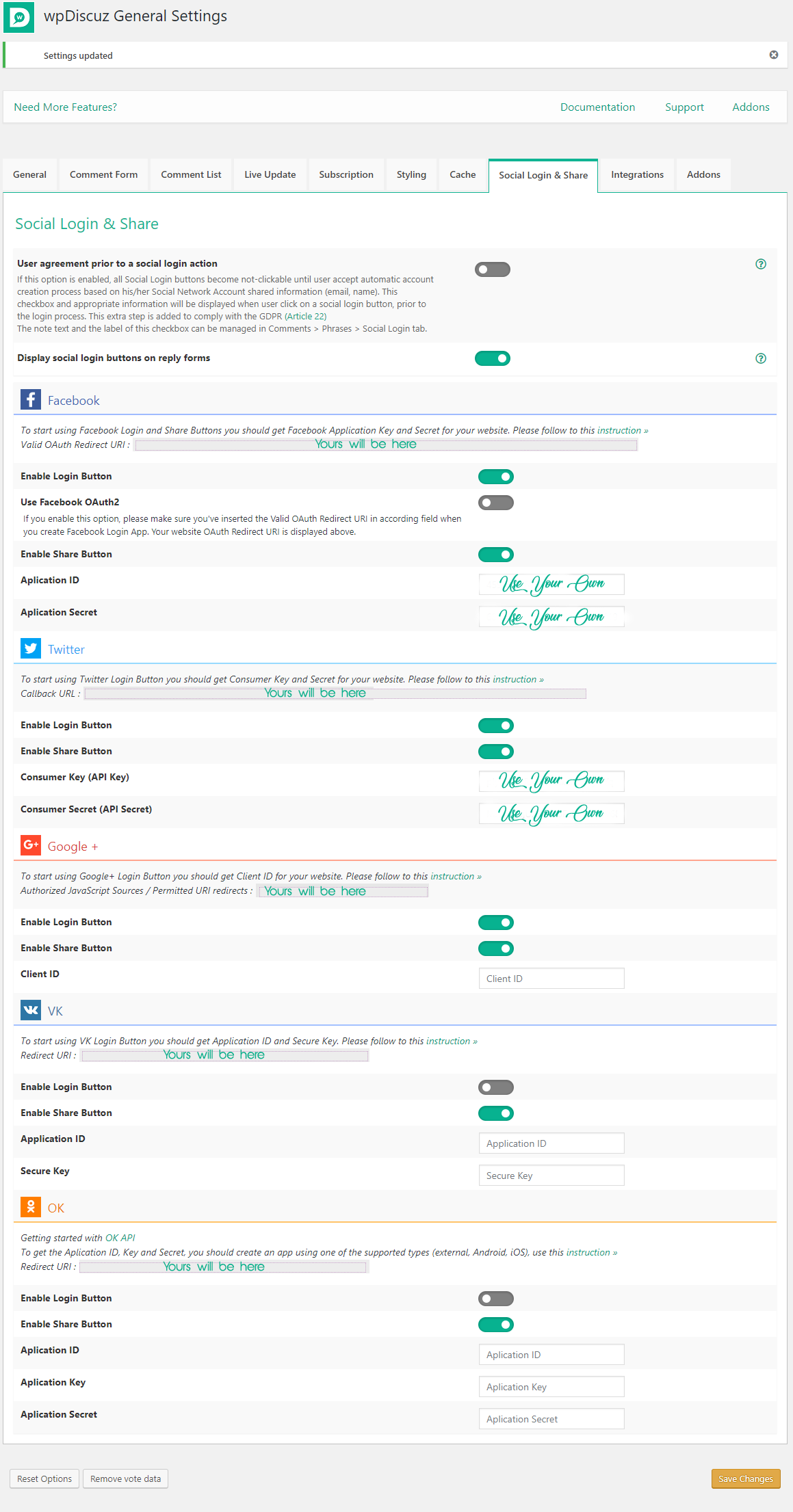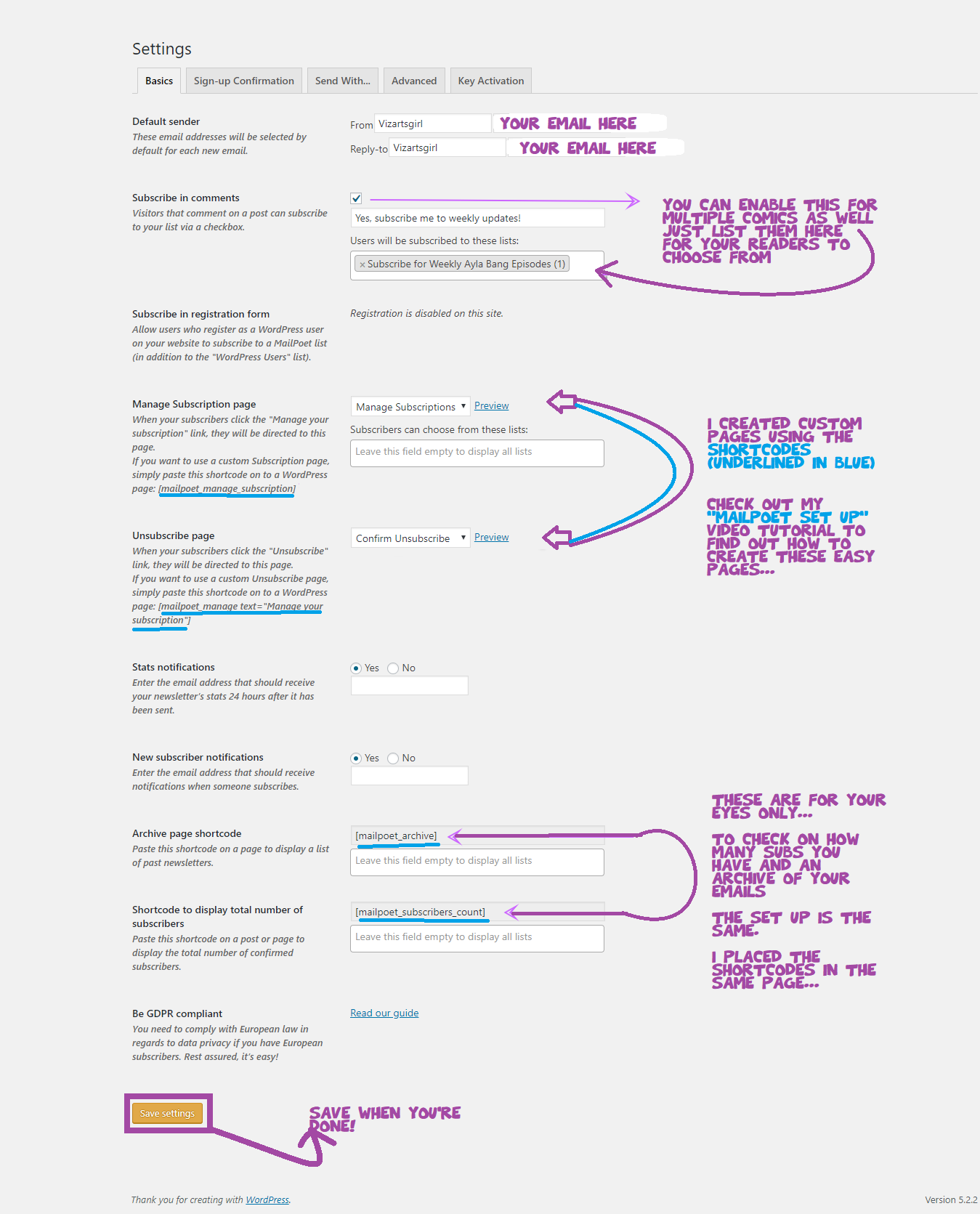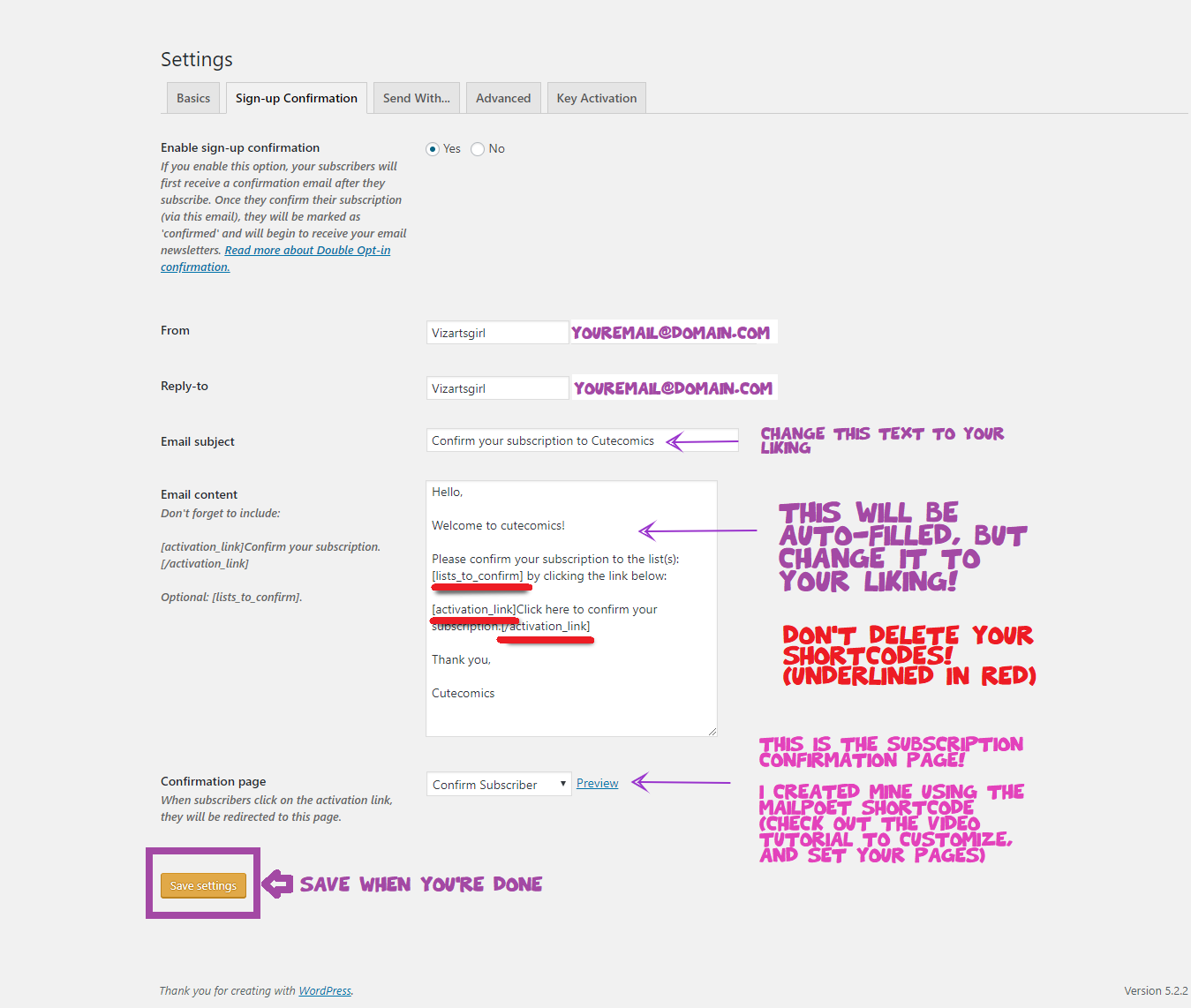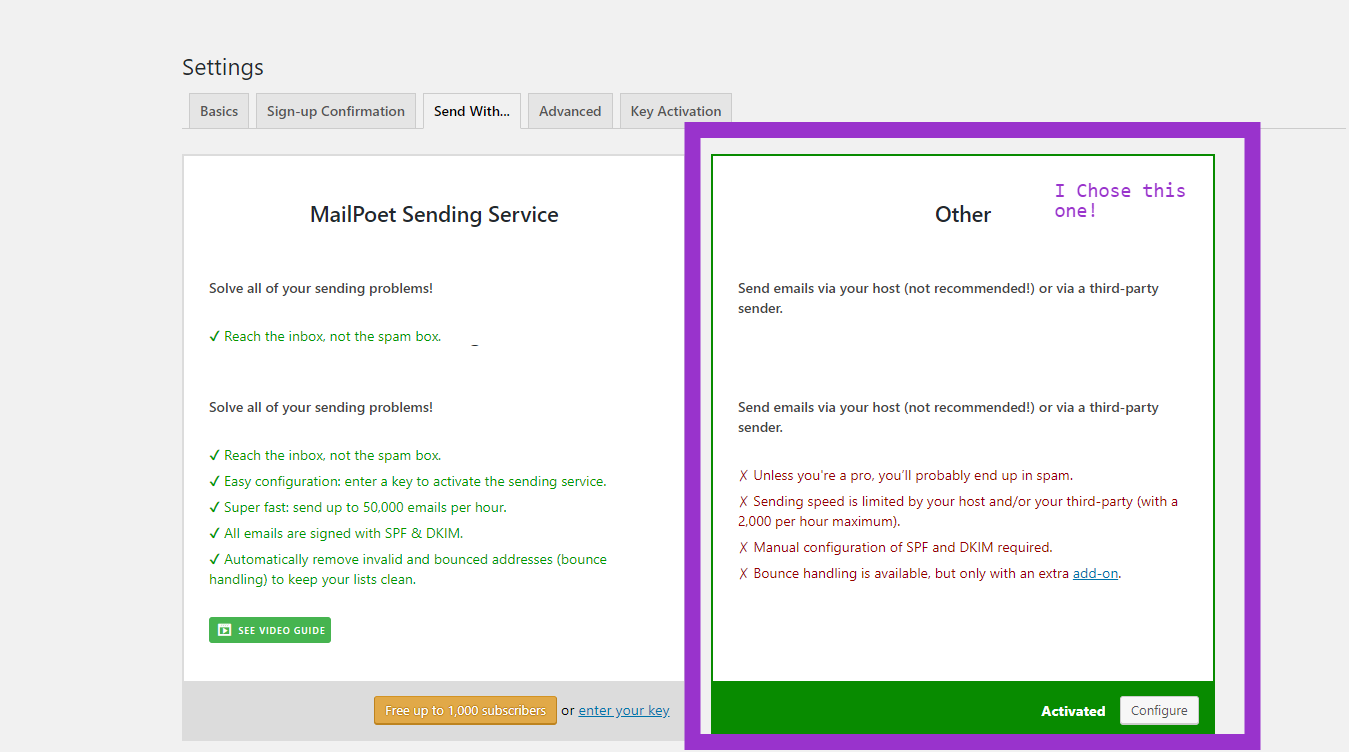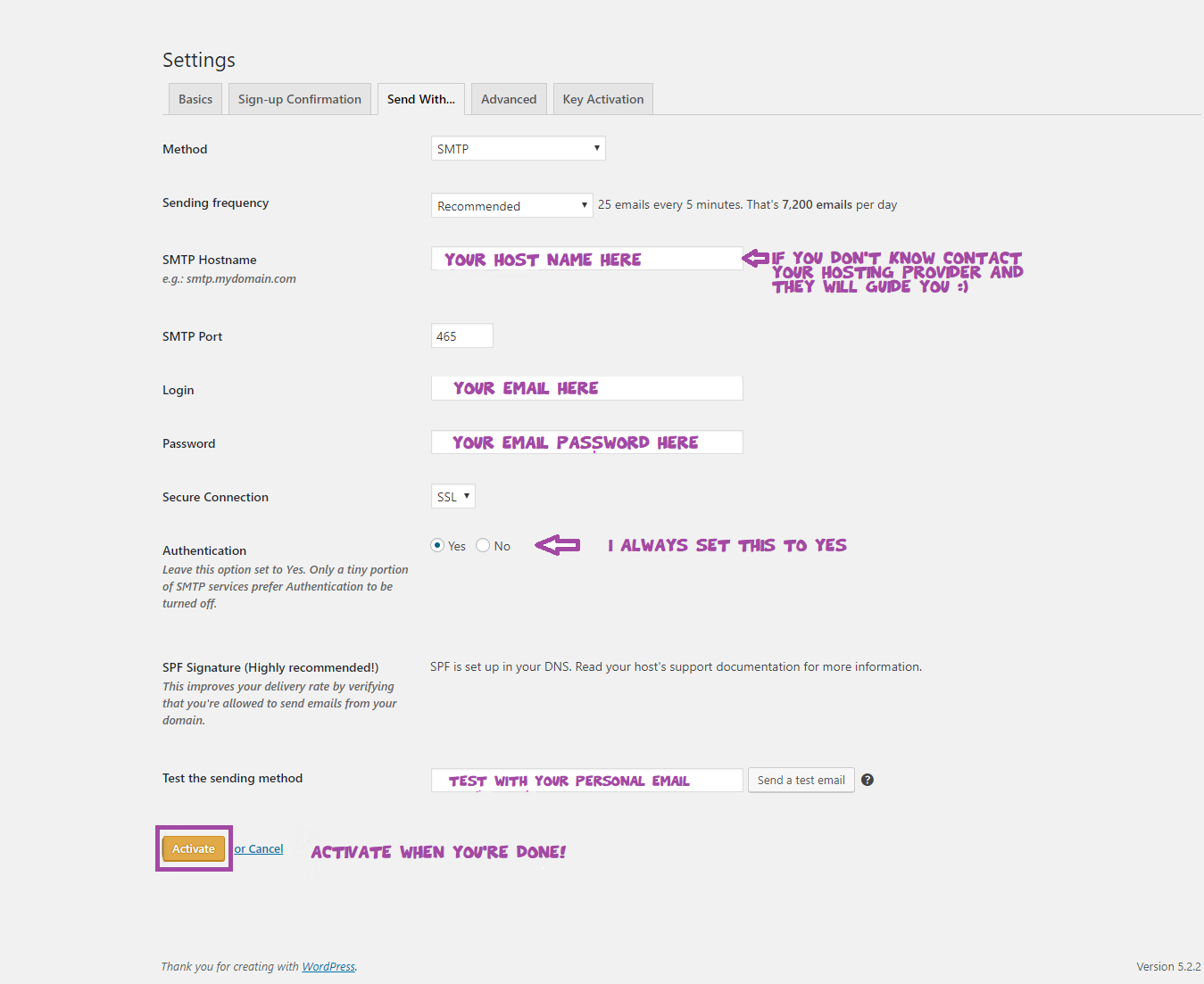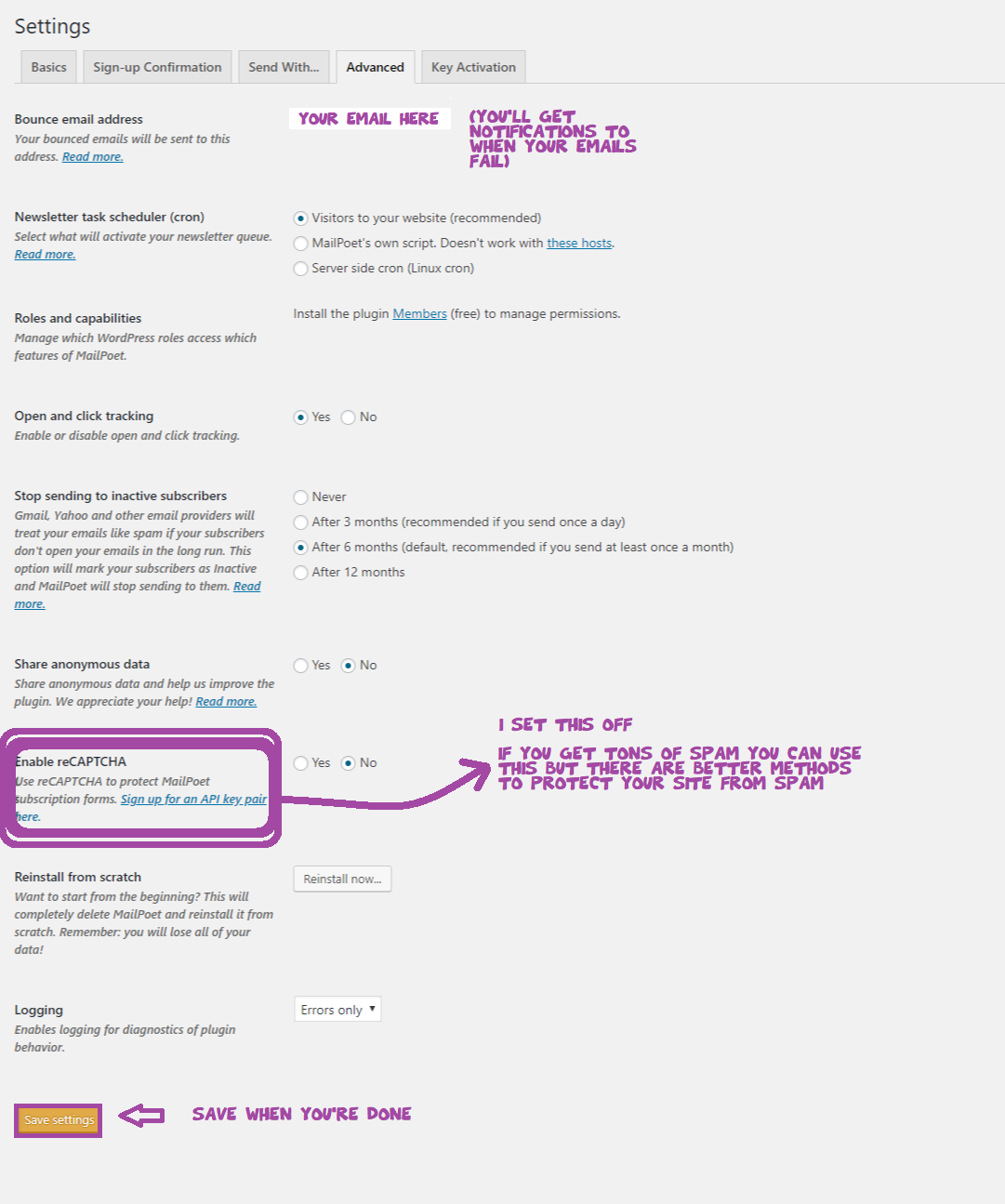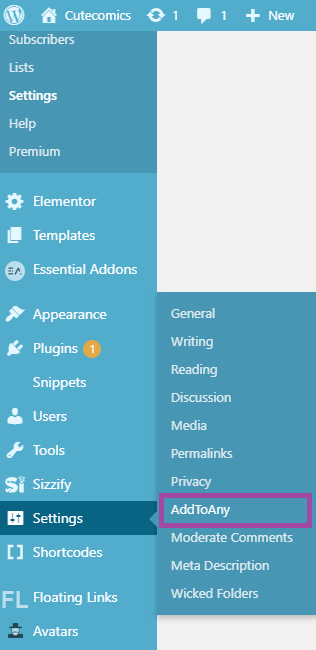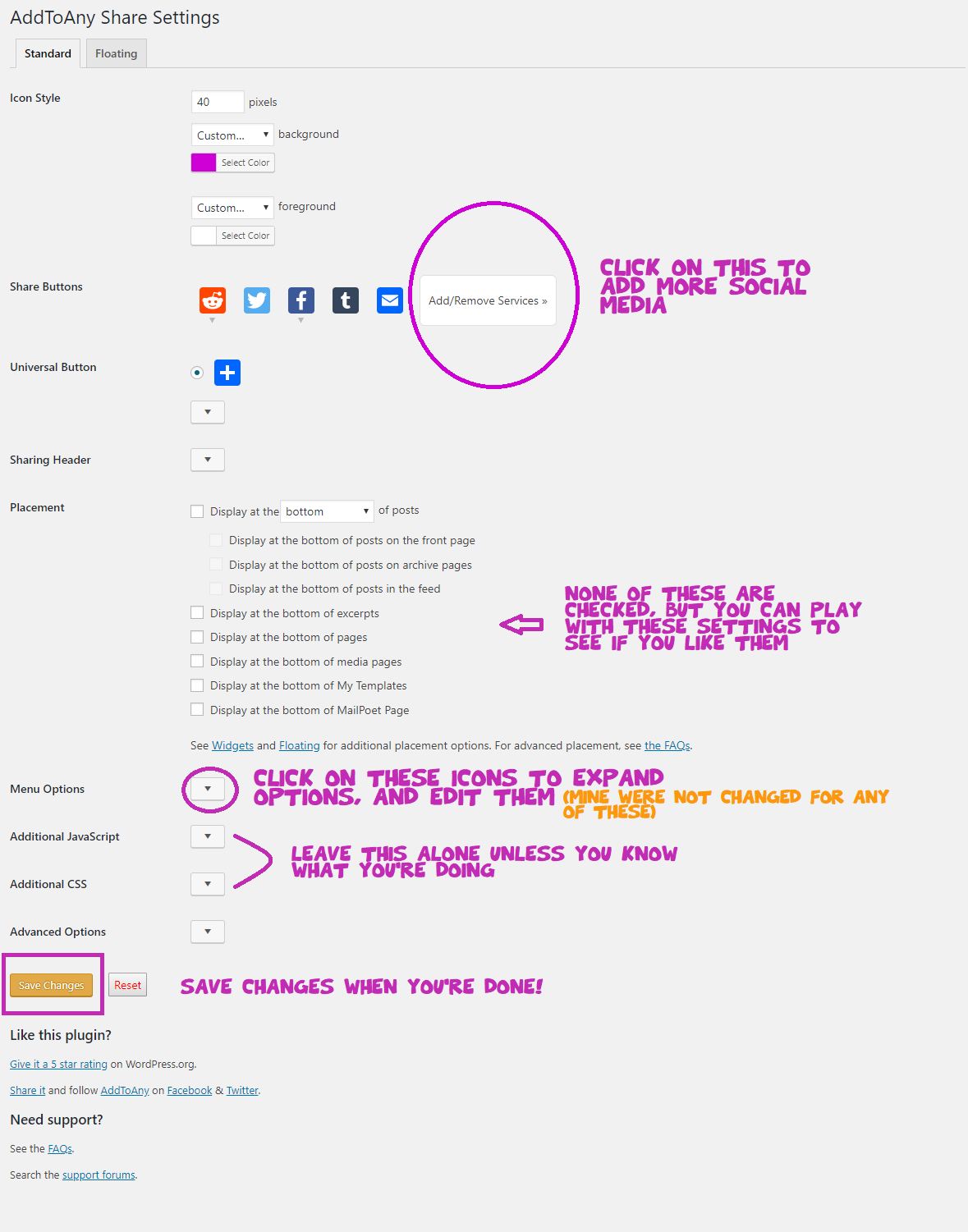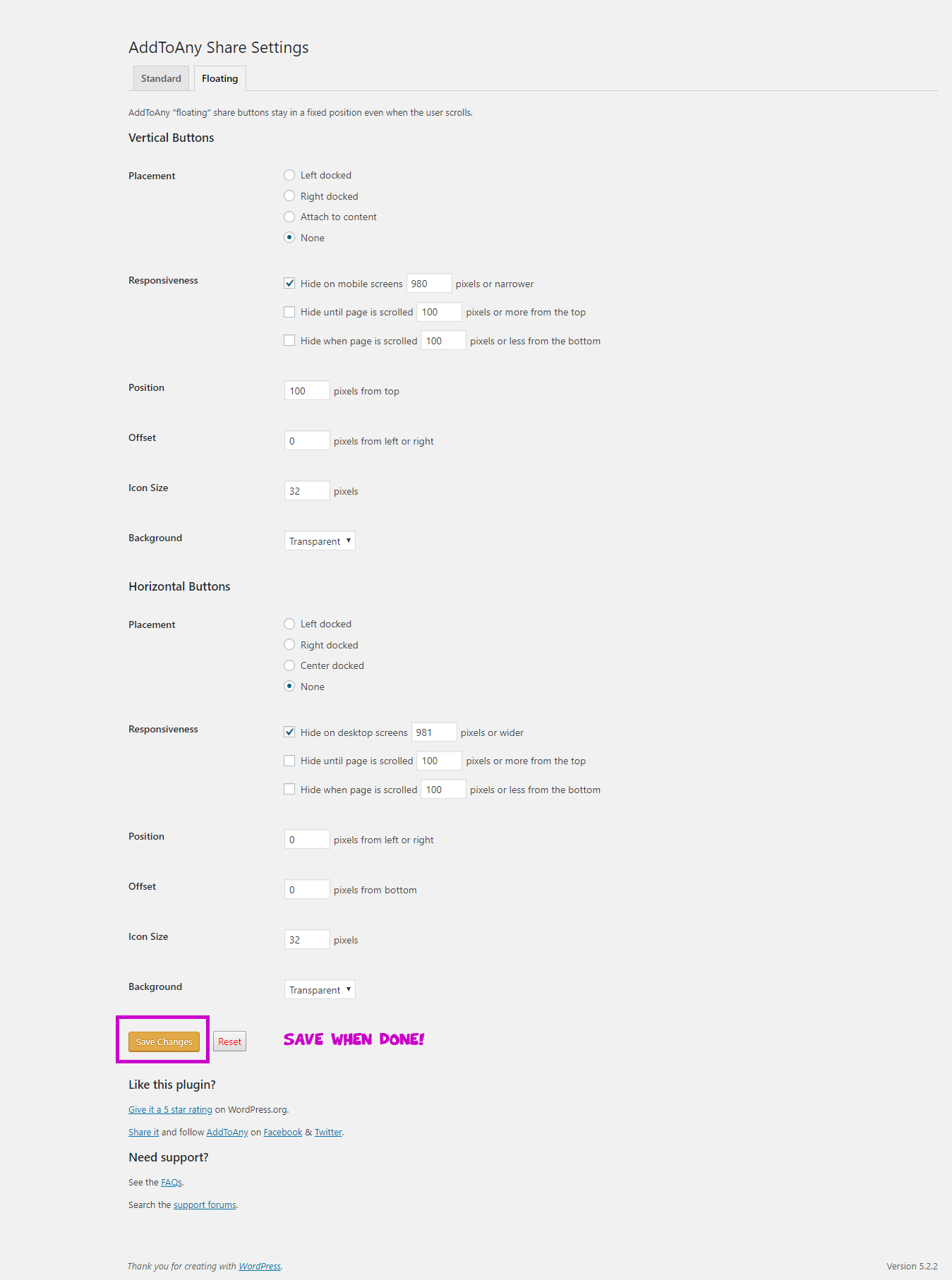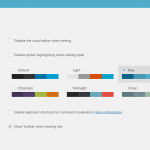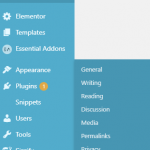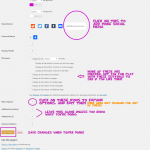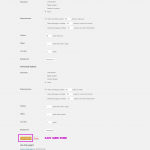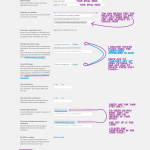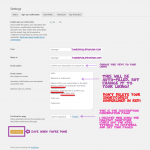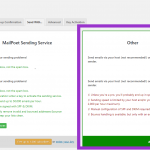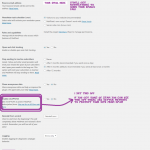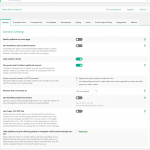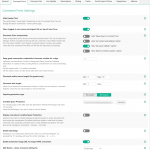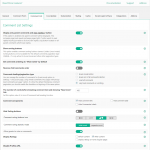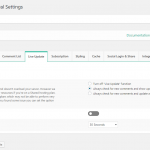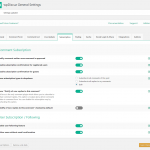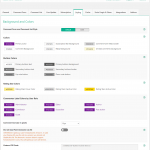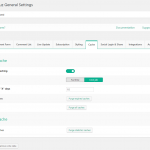How I Create Webtoons Inspired Comic Websites! Copy My Code Snippets

How I Create Webtoons Inspired Comic Websites!
Copy My Code Snippets
First Code (enable comments) – UPDATED!
add_shortcode( ‘comments’, function( $atts = array(), $content = ” )
{
if( is_singular() && post_type_supports( get_post_type(), ‘comments’ ) )
{
ob_start();
comments_template();
add_filter( ‘comments_open’, ‘wpse_comments_open’ );
add_filter( ‘get_comments_number’, ‘wpse_comments_number’ );
return ob_get_clean();
}
return ”;
}, 10, 2 );
function wpse_comments_open( $open )
{
remove_filter( current_filter(), __FUNCTION__ );
return false;
}
function wpse_comments_number( $open )
{
remove_filter( current_filter(), __FUNCTION__ );
return 0;
}
Description:
This let’s us make a shortcode for our plugin.
Our wpDiscuz shortcode is [ comments ]
Insert this shortcode wherever you’d like to display a comment section.
Second code (Hide Navigation On Home Page)
This is Optional. It stops the navigation from showing up on your homepage (don’t use this if your comic page will be your home page).
add_action( ‘wp_head’, function () { ?>
<style>
body.home .floating_links {
display: none;
}
</style>
<?php } );
Description:
Hide floating links on Homepage
Last Code (Admin Bar)
This is Optional. It just hides the admin bar for your readers when they are logged in to their wordpress.
add_action(‘after_setup_theme’, ‘remove_admin_bar’);
function remove_admin_bar() {
if (!current_user_can(‘administrator’) && !is_admin()) {
show_admin_bar(false);
}
}
Description:
Show Admin Bar only to you